
Today, Microsoft released Windows Server Insider Preview build 18917. It's the first time that there's been a preview from the 20H1 development branch, with the build number coinciding with last week's Windows 10 Insider Preview build.
And that's about all that we know. Unsurprisingly, Microsoft hasn't published any form of a blog post or changelog for the new build, despite it being the first preview of a major update.
20H1, as the name suggests, is the feature update that will ship in the first half of 2020. Windows Insiders have been testing builds from the same branch in the Fast ring. It's expected to be a significant update, being that it's the first one that's getting a full year of testing instead of the usual six months.
There's still a 19H2 update coming, for both Windows 10 and Windows Server. That should be a pretty minor update though. Xbox Insiders are currently testing that right now in the Skip Ahead ring, and it doesn't even increase the major build number.
If you want to try out Windows Server build 18917, you can find it here. We'll keep you updated whenever Microsoft releases a changelog.
Update: The blog post is now live. The new features listed have to do with Windows Admin Center Preview 1906. There are some fixes in the Server build:
Fixed an issue where a local user’s last logon time output from “net user username” may not be recorded even when the user has accessed the server’s network share.
Fixed an issue when attempting to update Server Standard to Server Datacenter, results in error “Error: 1168. An error occurred while applying target edition component setting. The upgrade cannot proceed.”
Fixed an issue when domain trust was broken when the recycle bin configured on the domains carrying the trust.
Fixed an issue where an invalid file was being created in %Systemroot%\System32\LogFiles\Sum by User Access Logging.
There are also some known issues:
- Using ntdsutil.exe to move of the Active Directory database files may fail with error: “Move file failed with source <original_full_db_path> and Destination <new_full_db_path> with error 5 (Access is denied.)”
Auto-logon configured by login scripts may fail to work properly
Status of online/offline files icon and status bar may not display an accurate status. OfflineFiles event manager logs will show the actual state of the files.
PowerShell may report an incorrect NdisPhysicalMedium result on IPoIB adapter
Applies to App Compat FOD MMC.exe only: Multiple Active Directory Users and Computers snap-ins added to the same MMC.exe instance could show inconsistent or no data on part of the snap-ins after adding extra columns to the UI view. Wokaround: for UI user management, use a separate MMC for each ADUC (DSA.MSC) snap-in.
Scheduled startup tasks may fail to run. An event is logged, ID 101 with the error code ERROR_LOGON_FAILURE when the failure occurs.
DCPromo fails if the interface metric of the physical NIC is larger than Loopback Interface
Renaming a domain controller may update incorrect attributes in Active Directory (msDS-AdditionalDnsHostName, msDS-AdditionalSamAccountName and servicePrincipalName attributes) leaving orphaned data behind (ValidateSPNsAndDNSHostNameActual)
Domain Controller rename updates incorrect attributes in AD leaving orphaned data behind (ValidateSPNsAndDNSHostNameActual). This can be reproduced by adding a new FQDN, setting it as primary, restarting the domain controller, then removing the current FQDN. Checking the msDS-AdditionalDnsHostName, msDS-AdditionalSamAccountName and servicePrincipalName attributes will incorrect values.
Self-service users cannot install Feature on Demand (FOD) packages and Language Packs for Windows Server Update Service (WSUS), System Center Configuration Manager (SCCM), and Autopilot scenarios.
After disabling and re-enabling SR-IOV capability on a NIC on Linux VM, Windows may report “Error applying Network Adapter changes.” Details will show “The Hyper-V Virtual Machine Management service encountered an unexpected error: Call was canceled by the message filter. (0x80010002).” A side effect of this failure is that the VM will remain in a stopping state when shutting down the VM, and cannot be restarted without a power reset
When deploying a controller VM, after the last reboot in the deployment process the controller VM is not visible.








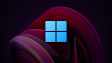







0 Comments - Add comment