For years now I've been using the same keyboard at home, a Microsoft Wireless Desktop Elite Keyboard. It's not a bad board, thought it has seen better days. While looking around for a replacement I came across what appears to be the Keyboard of the Future! Not only is it small, compact and connects via Bluetooth, but it has no physical keys! This "keyboard" is actually a laser projection that will display a "virtual" keyboard on any flat surface.
The "geek" part of me instantly decided this would be the best keyboard ever, but the logical part of me had some hesitations. How well would it work? Would it be able to handle a very fast typing speed with accuracy? Would it be comfortable to use? Well, thanks to our good friends at ThinkGeek, I was able to get a hold of one of these devices to try out and give you all a taste of what it's like to live in the future of computing.
Behold, the wonder that is the iTech Bluetooth Virtual Keyboard!

Well, that was the box, anyway... let's dig in, shall we? Once inside you see everything that makes this tick... we have the driver installation CD, a spiffy carrying case, a charger, and the unit itself (click images below to enlarge).
Upon unwrapping the virtual keyboard I noticed that it must be charged for 2 hours prior to use, kind of a bummer, but that's only because I'm excited to check this out. So I went ahead and started the charging process (just a simple "plug it into the wall and charger" procedure) and then began the waiting game...
Alright, I now have a fully charged keyboard and I'm rearing to go. The first system I'm testing this on is my home PC, a Dell Inspiron 531 running Windows Vista Ultimate SP1. To install the device I will be following the instructions that came with it (as every person does, right?), so let's take a look:
A summary of the set-up procedre:
- Insert CD.
- Choose device from screen.
- Transfer driver file to the decivde using the chosen method: cable, infra-red, Bluetoth, memory card, etc.
- Pair VKB with device.
- Run driver program.
- Use keyboard.
Sounds simple enough, but was it? Well, surprisingly it actually was a pretty painless install. First I just went through the flash installer, as seen below. This allows you to choose your language, driver and start the installer.

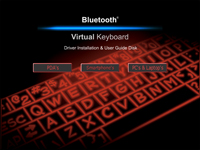

After that I just had to "next" my way through the installer, which was easy enough. Once the driver was installed I had to setup the keyboard to be detectable by my bluetooth connection (the cool kids call this "pairing" the device). This was achieved by holding Shift+Fn+B for approximately 3 seconds, causing the device to emit a loud beep. Once that happened I was able to see it in my Bluetooth connections and could continue. Next I had to choose a passkey (as seen below) and once typed into the PC, I then had to type the same key onto the keyboard. Once that happened it connected right away and I was able to type. Unfortunately I was unable to use the VKB program to customize it right away, but it turns out it had selected the incorrect port (you can see the error message below) and it was easily fixed.
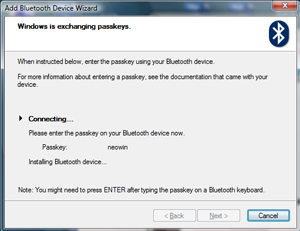
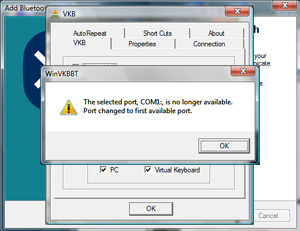
My first experience with the keyboard did not go well. No matter what sensitivity setting I used, it just refused to type correctly. After fooling around with it for about half an hour, I had an idea... perhaps it didn't like the shiny black desktop I have. I grabbed a plain white piece of paper, taped it down, and began typing. Amazingly that cured the problem. I still had to adjust the sensitivity setting (7 seemed to work best for me), but at least I was able to type.
My very first thought while using this keyboard to type was just a pure sense of geekiness... I'm typing using a Virtual Keyboard! This is great. Unfortunately the reality soon set in. This keyboard is definately not usable for people who type using a "proper" typing style. The spacing between letters and just the fact that your other fingers get in the way turn this into a "hunt and peck" keyboard. It also doesn't help that some of the keys are in odd areas (the biggest is the apostrophe, it's actually next to the spacebar, instead of the enter key). I decided the "best" test would be to see how it worked in a typing test compared to my normal keyboard. The test I took was on TypingTest.com, and here are the results (yes, I'm a slow typer):
Microsoft Keyboard
Net Speed: 48 WPM
Gross Speed: 49 WPM
Accuracy: 97%
Virtual Keyboard
Net Speed: 10 WPM
Gross Speed: 14 WPM
Accuracy: 71%
So to tell the truth (which you can see in the results of the typing test), this is definitely not a good replacement for your desktop keyboard, but then again, I'm not sure if it was meant to be. I'm thinking that while it's worse than a standard desktop keyboard, it's worlds better than a keyboard that comes with a PocketPC, and that will be my next test! Check out some images of the keyboard in action below (click for big):
Well, I've finally gotten around to testing out this beast on a PocketPC. To be specific, the model being used is the HTC Mogul PPC-6800 running Windows Mobile 6.1.
Installing the keyboard is very similar to the first time around. Once the PocketPC is connected to your computer (I used the Windows Mobile Device Center for Vista), you just have to run the setup file from inside the PocketPC folder. The program was designed to be used with an older version of Windows Mobile, but it still appears to work. If you choose to go through the menu it gives you a list of phones to choose from, but if you check the CD all it really is looking for is the Operating System you're using.
Once that is done you initiate the pairing (just like on a PC) and wait for it to connect. Once that happens you are good to go. Now, I'll admit, I wouldn't use this as a desktop replacement unless I had to, but I was able to type much faster using this instead of the on-screen keyboard and a bit faster than the slide out keyboard (which not all PocketPCs have). Here are some action shots of the setup and device in use:

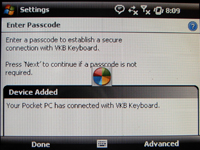

Conclusion
Keyboard Rating (1-10)
Desktop: 3/10
Mobile: 8/10
Average: 5.5/10
Price: $159.99
For the price and usage, I'm giving this keyboard a rating of 5.5/10 as an average between its different uses. It is a much better mobile keyboard than it is a desktop keyboard, so my rating shows that. Looks like I'll be sticking with my ol' Microsoft keyboard a bit longer, but expect more keyboard reviews in the future as I continue my search.
![]() Link: View @ ThinkGeek
Link: View @ ThinkGeek![]() Link: More Details @ iTech
Link: More Details @ iTech











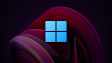








19 Comments - Add comment