
In addition to two new preview builds for Windows 10 and 11 Insiders, Microsoft announced some neat updates for Snipping Tool, Windows' stock screenshot-taking utility, and Notepad. New updates are now available for testing in the Canary and Dev channels.
Starting with Snipping Tools, we have version 11.2502.18.0 with a new feature for those who frequently draw all sorts of shapes and forms on their screenshots. With the latest updates, Snipping Tool lets you place a perfectly straight shape by drawing and holding it with your finger, stylus, or mouse.
In this update, we are making improvements to the inking markup experience by introducing draw & hold, which helps you draw neat lines and shapes with ease. To get started, open Snipping Tool and capture a screenshot of any content on your screen. If the image does not automatically open in the app, click on the toast notification to “Mark up and share” your image. Select the pen tool and draw a line, arrow, rectangle, or oval over the image – before letting go of the shape, hold your cursor or pen still for a moment to convert your stroke into a well-formed shape. Resize, move, or adjust your shape as needed before clicking away to let the ink dry.

Also, Snipping Tool now supports protocol launch, a new convenience for developers:
For developers, Snipping Tool now supports a new and improved protocol launch experience! App callers can now customize which Snipping Tool capture features are shown when invoked from their experience. The protocol is designed to offer improved flexibility, security, and ease of use, aligning closely with familiar HTTP-based interactions. This shift can make use of the protocol more intuitive for developers, and it expands support for better integration with web technologies.
More information about the Snipping Tool protocol launch is available in the official documentation.
Next, we have two new features for Notepad: one is AI-based text summaries, and the other is a list of all the recent files. With Notepad summaries, you can highlight a portion of text and ask Notepad to generate a concise summary by pressing Ctrl + M. Note that this is a premium feature that is only available to users with the Microsoft 365 Personal/Family and Copilot Pro subscription.
To get started, select the text you want to summarize, then right-click and choose Summarize, select Summarize from the Copilot menu, or use the Ctrl + M keyboard shortcut. Notepad will generate a summary of the selected text, providing a quick way to condense content. You can experiment with different summary lengths to refine the output.
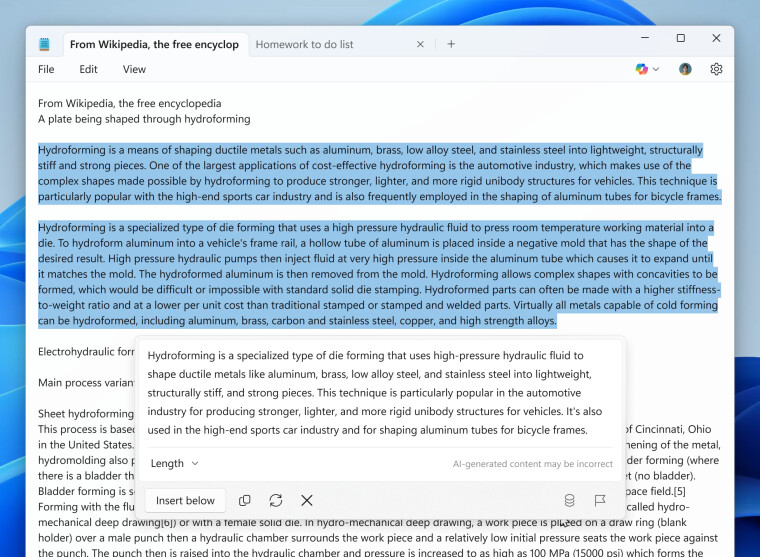
Recent files, however, do not require any subscription. You can click the File menu and select Recent to access all the recently opened text files.
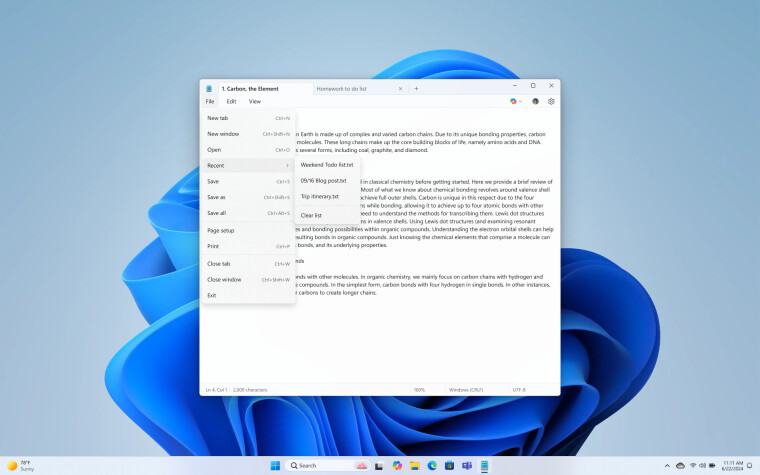
All the new Snipping Tool and Notepad features are currently rolling out gradually to Windows Insiders. If they are not available on your system (Canary and Dev Channels), check back in a few days, as the rollout is gradual as usual.
You can read the official announcement here.






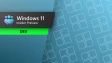



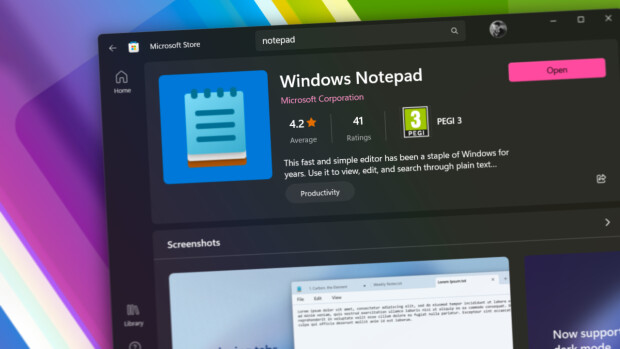


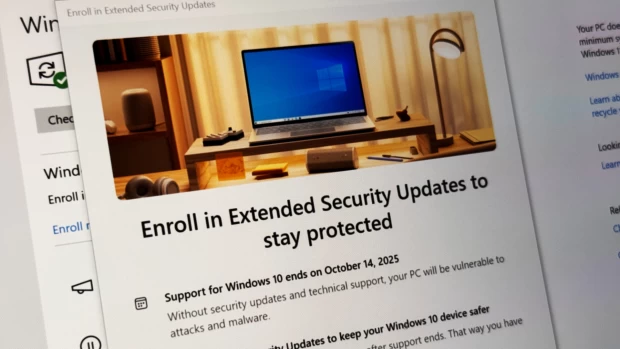
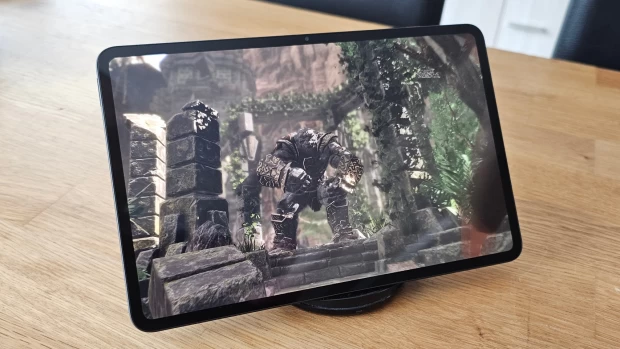





10 Comments - Add comment