
When Windows 10 and 11 boot up, Microsoft Edge also loads into memory using a feature called startup boost. This way when you go to open it, it's already in memory and loads much faster.
If you do not use Microsoft Edge or wish it wouldn't load with Windows, here is how to disable it.
- Open Microsoft Edge.
- Click the 3 dots in the top right.
- Click Settings at the bottom.

- In the search box of settings type Startup and press enter.
- Flip the switch off next to startup Boost.

That's it! Now Microsoft Edge will no longer be starting with your computer!
Happy Computing!
If you learned something today, great! If not, maybe share your own tech tip in the comments below!
I'm Adam, I'm known as Warwagon on the forums. For the past 19 years, I've been operating my own computer repair business. In doing so, I deal with the average computer user on a day-to-day basis.
Every bit of information I provide for people I do so with the lowest common denominator in mind. It's a common misconception that everyone who joins or browses a tech site is a techie. Some people are just looking for guidance. That is why for some, these tech tips may seem a bit too simplistic but they are educational for others.








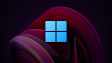







12 Comments - Add comment