![]()
Microsoft has released a new update (KB5020435) to Windows 10 machines to address an issue with Secure Sockets Layer (SSL) and Transport Layer Security (TLS) connections.
The highlights in this update are the same for Windows 10 20H2, 21H1, and 21H2, they read as follows:
Highlights
- We address an issue that might affect some types of Secure Sockets Layer (SSL) and Transport Layer Security (TLS) connections. These connections might have handshake failures. For developers, the affected connections are likely to receive one or more records followed by a partial record with a size of less than 5 bytes within a single input buffer. If the connection fails, your app will receive the error, “SEC_E_ILLEGAL_MESSAGE”.
There are also two known issues with workarounds, they are as follows:
| Symptoms | Symptoms |
|---|---|
|
Devices with Windows installations created from custom offline media or custom ISO image might have Microsoft Edge Legacy removed by this update, but not automatically replaced by the new Microsoft Edge. This issue is only encountered when custom offline media or ISO images are created by slipstreaming this update into the image without having first installed the standalone servicing stack update (SSU) released March 29, 2021 or later. Note Devices that connect directly to Windows Update to receive updates are not affected. This includes devices using Windows Update for Business. Any device connecting to Windows Update should always receive the latest versions of the SSU and latest cumulative update (LCU) without any extra steps. |
To avoid this issue, be sure to first slipstream the SSU released March 29, 2021 or later into the custom offline media or ISO image before slipstreaming the LCU. To do this with the combined SSU and LCU packages now used for Windows 10, version 20H2 and Windows 10, version 2004, you will need to extract the SSU from the combined package. Use the following steps to extract the SSU:
If you have already encountered this issue by installing the OS using affected custom media, you can mitigate it by directly installing the new Microsoft Edge. If you need to broadly deploy the new Microsoft Edge for business, see Download and deploy Microsoft Edge for business. |
| After installing this update, some Windows devices might have issues with audio not working. Some affected Windows devices might have no audio, but other affected Windows devices might only have issues on certain ports, certain audio devices or only within certain applications. Most affected audio devices drivers have the "audio enhancements" setting disabled before installing this update or the sound device driver has issues with the "audio enhancements" feature. |
This issue can be mitigated differently depending on your symptoms and if you have installed the update already. Please see the known issue on Windows release health for instructions to prevent and mitigate this issue. This issue is addressed using a Known Issue Rollback (KIR). This KIR will prevent the issue on Windows devices that have not installed KB5015878, but will have no effect on devices already affected by this known issue. Please note that it might take up to 24 hours for the KIR to propagate automatically to consumer devices and non-managed business devices. Restarting your Windows device might help the KIR apply to your device faster. For enterprise-managed devices that have installed an affected update and encountered this issue, you can address it by installing and configuring a special Group Policy. The special Group Policy can be found in Computer Configuration > Administrative Templates> . For information about deploying and configuring these special Group Policy, see How to use Group Policy to deploy a Known Issue Rollback. Group Policy downloads with Group Policy name:
Important You must install and configure the Group Policy for your version of Windows to resolve this issue. |
Applying available updates through Windows Update should keep you protected against this issue. If you have an offline computer running Windows 10, you can download the standalone package containing this update from the Microsoft Update Catalog too.








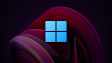







0 Comments - Add comment