HP announced its third-generation Spectre 13 x360 back in October, offering some modest design changes and an upgrade to Intel's quad-core eighth-generation processors. Along with more powerful internals, there are also new features, such as the company's Sure View privacy display. In short, the firm made a great convertible even better.
But first, let's provide some background into the Spectre lineup, because it might seem a bit complicated. This is the third Spectre 13 x360 that I've reviewed, and I never reviewed the first-gen model. The first was the 2016 second-gen model, which offered significant design changes over the first-gen, along with Intel's seventh-generation Core processors.
The 2016 model was limited in a few ways. As I noted at the time, the only real cons were a lack of pen support, and the fact that it only came equipped with a 1080p display. I also wasn't a fan of the Natural Silver color, not because there's anything wrong with it, but the Dark Ash Silver that was on other HP devices was so sexy.
HP does mid-stream refreshes though, and the company released a new model with the same design and internals as the second-gen, but with pen support, an optional 4K display, and a Dark Ash Silver flavor. That was the second one that I reviewed.
But Spectre is HP's premium PC brand for consumers (Elite is the premium brand for businesses), so there's more. The Spectre 13 is a super-thin ultrabook in a laptop form factor; that was also refreshed in October. And finally, the x360 also comes in a 15-inch size, and that was refreshed at CES with Intel's beefy new H-series processors that include a dedicated GPU.
And that's where the new Spectre 13 x360 comes in. Along with new quad-core processors, it now supports HP's new Tilt Pen and more. Here's our review.
Specs
| CPU | Intel Core i7-8550U (1.8 GHz base frequency, up to 4 GHz with Intel® Turbo Boost Technology, 8 MB cache, 4 cores) |
|---|---|
| GPU | Intel UHD Graphics 620 |
| Display | 13.3-inch diagonal FHD IPS micro-edge WLED-backlit touch screen with Corning Gorilla Glass NBT (1920 x 1080) |
| Body | 12.04 x 8.56 x 0.53 in, 2.78 pounds |
| RAM | 8 GB LPDDR3-1600 SDRAM (onboard) |
| Storage | 256 GB PCIe NVMe™ M.2 SSD |
| Ports |
|
| Windows Hello | Facial recognition, fingerprint scanner |
| OS | Windows 10 Home |
| Colors | Natural Silver, Dark Ash Silver, Rose Gold |
| Price | $1,249 |
The specs listed above are for the model that HP sent me to review. It comes with up to 16GB RAM and 512GB internal storage, or you can downgrade to a Core i5.
Day one
I actually made a mistake when recording this video. The pen included was indeed the Tilt Pen, although this does not come with the device when purchased. The standard pen is the same one that we got when we reviewed the early 2017 Spectre x360.
Design
HP took the "don't fix it if it's not broken" approach to the design this time around, only making minor changes. Most notably, the edges on the back of the machine are angular, rather than rounded. The front corners, while still rounded, are a bit sharper than their predecessor as well.

On the left side of the Spectre x360, you'll find that the power button now sticks out, rather than the previous one that was flush with the side. It's also been moved next to the single USB 3.1 Gen 1 Type-A port and the 3.5mm jack, as the cooling vent has been removed.

The right side of the PC still has two Thunderbolt 3 ports, which haven't moved. The volume rocker has been moved back a bit though to make room for a new fingerprint sensor. Now, users have the choice between facial recognition, a fingerprint sensor, or both.
HP stuck with its partnership with Bang & Olufsen for the speakers, and continued its design of placing a speaker grille above the keyboard, and one on the bottom of the device. This way, the user always has speakers facing them, no matter which form factor they're using the device in.

The bezels have been narrowed ever-so-slightly (from 5.9mm to 5.75mm on the sides, 17.94mm to 17.35mm on top, and 34.33mm to 34.17mm on the bottom), and the webcam and IR camera are still placed above the display. There are still some OEMs that place the webcam underneath the screen, and this is a matter of preference. Placing it below the screen allows for the top bezel to be smaller for a more immersive experience, but placing it above the display allows it to be where it needs to be for a proper video call.
The body is thinner as well, dropping from 13.9mm thin to just 13.6mm. It's a bit lighter as well, dropping from 2.85 pounds to 2.78 pounds.
It's unclear why the bottom bezel is so large though, as it's seemingly just to fit an HP logo on there.
Display
The display on the Spectre 13 x360 now comes in three flavors: 1080p, 1080p with Sure View, and 4K UHD (2160p). The one that was sent to me is the regular 1080p model, which is kind of disappointing, because I really want to review one of the Sure View PCs one of these days.

Before I go into the other displays, I do have to say that the 1080p screen is quite beautiful. It's more than bright enough, and the colors are vibrant. Personally, though, I just feel like 1440p is sort of the sweet spot between a lack of pixelation and battery life. After all, the 4K model is surely beautiful, but it most certainly will affect power.
And then there's Sure View. This is a privacy screen that's built into the device, and was first seen on the company's EliteBook PCs. HP says that 61% of customers care about visual hacking, and 91% of attempts are successful, so it made sense to bring this to the consumer lineup as well.
While the various EliteBooks that I've reviewed - and now Spectres - have not included this feature, I've had the opportunity to use it in demos, and it really is fantastic. The user turns it on with one key on the keyboard, and anyone viewing the screen from more than 30-40 degrees won't be able to see what's on it.
Sure View also affects battery life though, even when the feature isn't turned on, since the screen is 120Hz instead of 60Hz. According to HP, it gets 11.8 hours with Sure View turned off, and 10.7 hours with it turned on. The standard 1080p model is quoted as getting 14.8 hours.
I think that Sure View is one of the coolest features around. Portable PCs are meant to be just that, so it's not far-fetched to assume that you might be working in a Starbucks or something, and that someone might be looking over your shoulder to see your password. I also applaud HP for bringing a business feature to its consumer lineups, as many companies don't bother to do that.
And as much as I love Lenovo, it's the best example that I can think of. The ThinkPad X1 Yoga has a feature that retracts the keys into the keyboard when it's in tablet mode, and the pen is built into the device. While these two things seem practical, they've not made their way over to the company's premium Yoga lineup. Again, good job HP for making Sure View an option on a premium consumer PC.
Keyboard
Obviously, the keyboard is one of the most important parts of a laptop, at least if you type for a living like I do. This is one area of the Spectre x360 that really hasn't changed at all. It still has the same metal keys, and they're still comfortable to type on.

In fact, I find it to be more comfortable than most. Whether I'm typing lightly or slamming the keys away, I rarely come up with any errors. I do find the keys to be a bit loud when typing, although I'm told that I'm a loud typist anyway. I've found that the keys on HP's EliteBooks are much quieter though.
The keyboard is backlit, a feature that one would expect from any premium laptop-style device. The backlight can be activated by pressing the f5 button.
Battery life
I have to say, the battery life on the HP Spectre x360 is phenomenal. In general real-world usage, I don't think that you'll struggle with getting through a workday at all. In fact, in most cases, it will get more than 10 hours.
Let me expand on that a little bit. I didn't use the Spectre x360 at full brightness much since the display really does get that bright that you'll probably need to turn it down when indoors. My general usage consists of having about a dozen tabs open in Chrome all of the time, with other apps like Slack, Skype, and OneNote open constantly. Occasionally, I open Adobe Photoshop or Office apps.
As always, your mileage may vary. As we all know, Chrome uses a lot more battery life than Edge does, and UWP apps generally do better than Win32 apps. If you stick with Edge as your primary browser, you'll surely do even better than I did.
Also, just like the previous generation, the Spectre x360 charges via either of the two Thunderbolt 3 ports. One thing that's changed is that this one charges quite a bit faster. I always found it to be a bit of a pain point on the last generation, that being how long it took to charge. It's really pleasing to see the addition of some fast charging technology.
Form factors of an x360
As I noted in the introduction, x360 is HP's brand for 360-degree convertibles. Because of this, it's much more versatile than a traditional laptop, and you can use it in a variety of form factors.
Obviously, you can use it as a traditional laptop if you choose to, without any compromises. For most, this will be the primary way of using the device.

But you can also fold the display back all the way and turn it into a tablet. Personally, I think that this is a great feature for when I want to take handwritten notes, something that I've gotten very used to at conferences and events. Of course, there are loads of inking features in Windows 10 these days.
You can write in Sticky Notes (the built-in program for a sort of digital Post-it), draw on images in Photos, mark routes in Maps, take notes in OneNote, draw in Ink Workspace, mark up web pages and PDFs in Edge, and much more. There are plenty of third-party apps in the Microsoft Store that support pen input as well.
The point is that a 360-degree hinge opens up this world of possibilities on a PC. But writing with a pen isn't all you can do.

You can also use the Spectre x360 in tent mode. This is when you fold the display back by about 300 degrees and prop it up like a tent. You can also place the keyboard facing down, and fold up the display for a similar effect.

Either of these can be great for kicking back and watching a movie, or playing a game with a controller plugged into it. If you're in the office, you can use it for a presentation.
Personally, I just don't see the point of a regular laptop anymore, given the additional functionality provided by convertibles. Laptops seem to serve more of a niche market these days, whether it's people who want an ultra-portable thin and light PC, or people that want something really powerful. But for consumers that just want a premium portable PC, a convertible feels like it's the way to go in most cases.
Performance
HP sent me the model with a Core i7, 8GB RAM, and 256GB storage. In the world of review units, this is actually pretty rare. I'd say that the average premium laptop review unit comes with 16GB RAM and 512GB storage, so I really thought I'd struggle with half of the RAM that I'm used to.
As it turns out, I totally forgot about it until I started writing this article. I haven't struggled with any performance issues with my normal workflow that I outlined above. I even used it for editing the occasional video with Adobe Premiere Pro, and it gets the job done. And when I say it gets the job done, I mean that you shouldn't expect it to replace a workstation with Quadro graphics, but it works in a pinch.

The change to eighth-gen Intel processors is a major upgrade for the product. Previous generation bumps from Intel didn't offer much. Not many can quote a reason why you should get seventh-gen 'Kaby Lake' over sixth-gen 'Skylake'. In fact, one of the main reasons would be the ability to stream 4K movies on Netflix.
The difference between seventh- and eight-gen is much more significant though. Historically, U-series processors - the 15W ultra-low power chips found in most ultrabooks and convertibles - has been dual-core. The architecture hasn't changed much, as is indicated by the name 'Kaby Lake R', but it's quad-core now, offering a 30-40% increase in performance, depending on the workload.
The increase in performance is noticeable. In all of the time that I've been using this machine, it hasn't felt sluggish at all.
There was one issue initially, which I ended up resolving. When attempting to boot up the PC, or reboot it, the Spectre x360 would show me a message that said, "Getting Windows ready", and this would last for hours. I suspect that this was an issue with Windows and not the hardware itself, as when I finally got it running, I was able to create recovery media and reinstall Windows from that, fixing the issue. Note that a regular factory reset did not fix it.
For benchmarks, I used PCMark 8, which provides three tests: Home, Creative, and Work. First up is Home, which looks at common tasks like web browsing, casual gaming, video chat, and more.


As you can see, the Spectre x360 did quite well. Next up is the Creative test, which checks more GPU-intensive tasks like advanced gaming, video editing, advanced photo editing, and more.
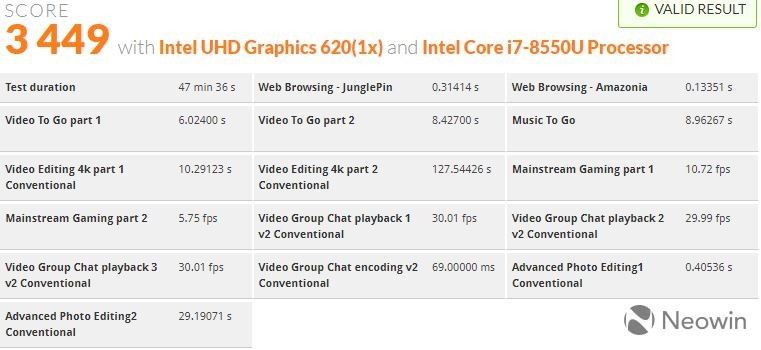
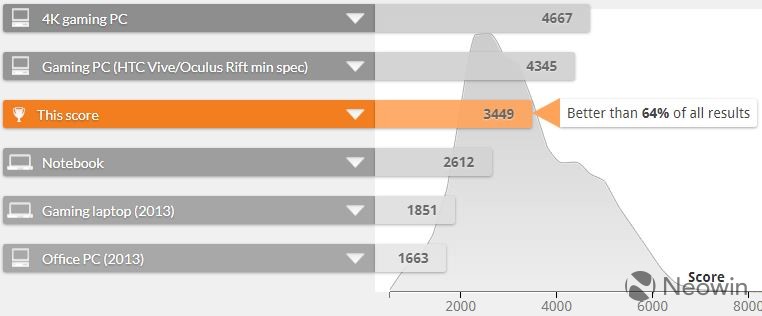
I expected the device to struggle on the Creative test a lot more than it did. It's my understanding that the UHD Graphics 620 in the new eighth-gen chips are different from the HD Graphics 620 of the seventh-gen in name only. The Spectre did quite well on this test, despite the lack of a dedicated GPU.
Finally, the Work test checks productivity-related tasks like writing, spreadsheets, video chat, and more.


As you can see, the Spectre 13 x360 really blew away the competition on the Work test.
Like I said, performance has been wonderful during my normal workflow, so this doesn't surprise me at all.
Tilt Pen
As I mentioned earlier, the Spectre x360 comes with the same pen that it did in the model from earlier last year. The Tilt Pen is sold separately, and I think it's worth it if only because you can charge it via a USB Type-C port.

Many pens, including the one that comes with the PC, require a AAAA battery. I find this annoying, since I'll often go months without using the pen, and then when I do, the battery is dead. With a rechargeable pen, I can get it up and running in seconds, and I don't have to buy new batteries.
There is one thing that I found to be really odd about the Tilt Pen charging, which is that it will only charge with the USB Type-C charger that comes with the Spectre x360. If you watched the unboxing video, then you saw me struggle with it. I tried it with phone chargers, as well as other 65W PC chargers, and they just don't work.
Obviously, the main benefit to the Tilt Pen is the ability to use tilt, a feature that Microsoft has been pushing on Windows since it introduced its new Surface Pro last spring.

The only real issue that I have with either of the pens is that there's no way to attach it to the PC. Other devices might offer an adjustable loop, or Microsoft's newer Surfaces let the pen magnetically attach to the device. Other OEMs include an attachment that plugs into the USB port, and the pen attaches to that.
Conclusion
As usual, HP nailed it with the Spectre x360. As I mentioned in the introduction, the second-generation model had some pain points that were solved in a mid-stream refresh. I don't recall there actually being any pain points in the second one though, other than the shorter battery life that comes with a 4K display.

So, what HP did with the third-generation product is that it took something that was nearly perfect, and made it better. These improvements can be small, such as the ability to actually feel the power button on the side of the machine, better pen support, or a second option for Windows Hello.
The improvements are also quite significant, such as the big performance increase that comes with Intel's eighth-gen chips. The option for a Sure View display is important as well, and again, I really appreciate HP taking a business feature and offering it to consumers, as I feel like this doesn't happen enough.
Also, at $1,249, I can't even complain about the price. HP is even offering up to $200 off right now on its website, so you can get this model even cheaper at $1,049.














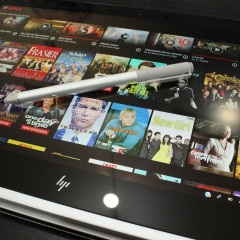
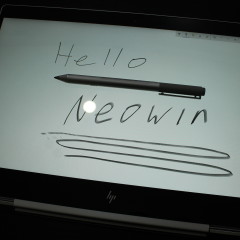










18 Comments - Add comment