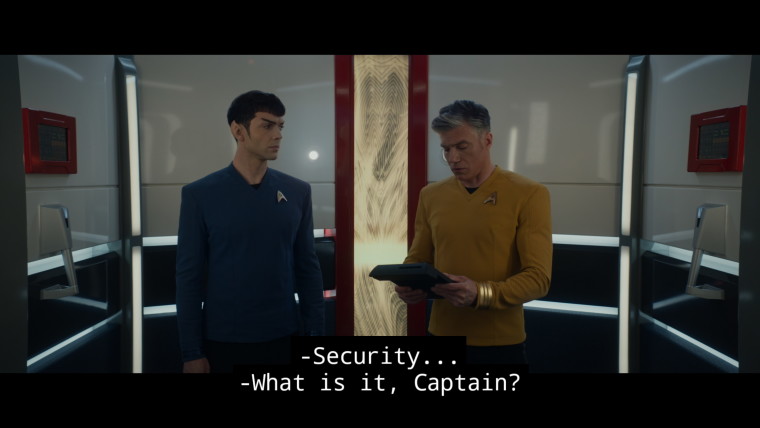
So you just signed up to some new streaming service, in my case it was SkyShowtime, just released in The Netherlands for a promotional €3.49 a month for life. The new service includes content from Universal Pictures, Dreamworks, Sky Studios, Peacock, Nickelodeon, SHOWTIME, Paramount+ and Paramount Pictures. As I settled in to watch something that was recently removed from Netflix in Europe, Star Trek: Strange New Worlds, I noticed that the closed captioning is MASSIVE. What the hell?
After a bit of digging around, I discovered that the SkyShowtime app does not have in-app subtitle settings like many other apps such as Plex, Emby, Netflix and Amazon Prime among others on the Nvidia Shield TV Pro. For that we need to change some settings locally on the Nvidia Shield.
Although we will be doing this in the Nvidia Shield Pro TV, the steps will be similar, if not the same for your streaming device or Google TV:
- First of all head to your devices settings, and navigate to Device Preferences and select it.

- Then navigate down until you see an option called Accessibility, select it.

- Then click on Captions.

- By default Captions will be disabled. Enable it. In our case that means toggling on Display. All this does is allow us to style the captions, otherwise the default (large) style will always be used.

- Now that Captions are enabled, you can set the style and reduce the massive default size of closed captions to whatever you want, below is how I set mine.


You can select anything you want. It's important to note that while I have opted for these settings, such as no background, but with drop shadow, the style will not always be respected in the app, the most important setting (size of the closed captioning) is used, and that's what we want. - That's it, you can now back out of the Settings and return to your app that previously had massive closed captioning.
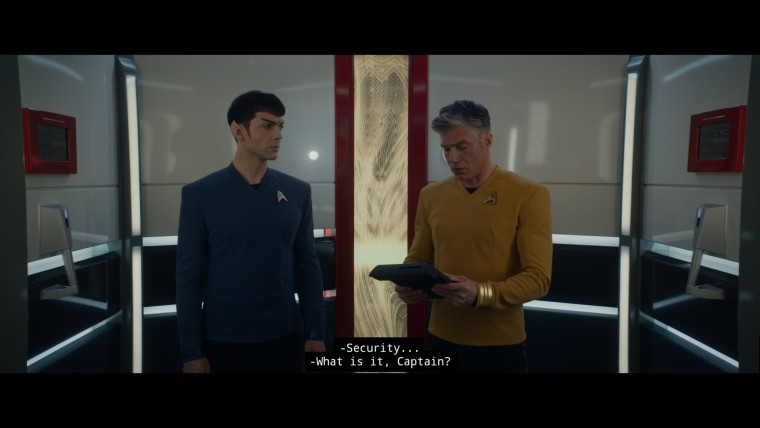
The result should be similar to the above scene, compare that to the default at the top of this article, much better! As you can see, the Nvidia Shield Pro TV Caption settings that I chose are not reflected in the app, but the size is, which is what we want.
Let us know in the comments if this helped you, or if the steps differ for your device.


















1 Comment - Add comment