
In September, we told you about the latest version of the HP ProLiant MicroServer and asked what you would do with one. Then last month we gave you a sneak peak of the device (and optional 8-port managed switch) and provided many pictures of the new box. Last week we followed up with a review of the optional PS1810-8G managed switch.
All of that was leading up to the review of the server itself, which we present to you today. And in case you forgot, we're going to be giving the server and switch away to one lucky reader, so be sure to check back on Neowin later in the week!
Hardware Specs
- Dimensions (in inches): 9.15(h) x 9.06(w) x 9.65(d)
- Dimensions (in centimeters): 23.24(h) x 23(w) x 24.5(d)
- Processor: One Socket, dual core (our model has the Pentium G2020T 2.5Ghz)
- Memory: Two DDR3 Unregistered DIMM slots (our model has 16GB of RAM)
- Power Supply: 150W (not redundant)
- Network: HP Ethernet 1Gb 2-port 332i Adapter (2 Gb ports)
- Storage Controller: Smart Array B120i (RAID 0/1/10)
- Hard Drive: Four (4) cold-swappable bays
- USB Ports: Two (2) USB3.0 (rear), Five (5) USB2.0 (2 front, 2 rear, 1 internal)
- MicroSD: One (1) internal
- Graphics: Integrated Matrox G200 VGA
- Management: Integrated iLO Standard version (Essentials and Advanced optional)
Setup and Configuration
Basic setup of the server is extremely straight forward. Plug in an Ethernet cable to one of the two Gigabit Ethernet ports, connect another Ethernet cable to the iLO (management) port, plug in the power cable, and turn the device on. You can then connect to the iLO (the hostname, username, and password are attached on a tag on the back of the MicroServer), select remote console, and watch the server boot up. You can also plug an external monitor in if you prefer to use that over the built-in iLO.

The MicroServer Gen8 has several configurable options that can be brought up during the boot process. The BIOS configuration is accessible by pressing F9 and allows you to set boot password, configure the SATA ports, and the normal things you'd find in the BIOS.
The MicroServer starts showing some of its true powers with its more enterprise-related features, one of which is Intelligent Provisioning, accessible by pressing F10 during the boot sequence. HP describes this function as an enhancement to the legacy SmartStart. It gives users the ability to update firmware by directly connecting to HP, provision servers remotely, and configure the system to get it ready for standard OS types like Windows and VMware ESX. Although this may not be a big selling point for the home technical user, it'll be a welcome addition for the SMB market.

Out of the box, the SATA controllers were configured in legacy mode with no option for RAID. I knew that the MicroServer had a Smart Array B120i chipset built in, but it took a lot of digging to figure out how to use this functionality. To activate this feature, a user has to go into the BIOS and select System -> SATA Controller Options -> Embedded SATA Configuration -> Enable Dynamic HP Smart Array B120i RAID Support.
Once this is done, a new option appears during boot, allowing you to configure your RAID set via the Array Configuration Utility (ACU), also during boot. Once in the ACU, the interface does a good job of stepping you through the process of creating volumes. That said, we wish the option wasn't so difficult to turn on initially.
According to HP, the B120i controller can support over 90,000 IOPS, which should be more than enough, and an optional upgrade provides RAID5.
Management
One of the best features that the HP ProLiant MicroServer Gen8 has over a "roll your own" solution is the Integrated Lights Out (iLO) management feature. This replaces the Remote Access Card (RAC) option in the previous generation of the MicroServer and is a welcome addition for anyone who is used to managing servers in the datacenter. The tool gives administrators the ability to power cycle servers, view the console through a browser, mount ISO files in order to install or update software, and much more.

The MicroServer Gen8's iLO supports all of the features of the enterprise version; however, out of the box, you only have access to iLO Standard, which provides the web GUI, remote power management (turning the server on and off), health monitoring, and IPMI. You also have a remote console that works during the boot process, but it only gives you roughly 30 seconds of access once the machine has finished POSTing, a pretty severe limitation.
The new iLO Essentials license is tailor-made for the SMB market that requires a little more than the standard features provide. For $150, you get a three year license that gives administrators unlimited access to the remote console in addition to the ability to mount virtual media such as ISOs. It also provides email alerting.
For those who want a little extra, the Advanced iLO license is available. This gives you the ability to have multiple admins on the remote console at once, allows you to record the console session for later playback, pushes syslog messages to a remote syslog server, and a couple of other minor features. We have the feeling that most people using the MicroServer Gen8 will have little need for the Advanced iLO license.
We're really disappointed that HP would charge an additional $150 for unlimited access to the remote console. Since the functionality is already baked into the server, and remote access is one of the major selling points of the MicroServer vs. a build-your-own machine, we find the extra cost a little disappointing. On the bright side, you can install a 60-day trial of either of the iLO licenses. Even if you're not going to purchase the license, it's a handy way to remotely mount media and initially setup your MicroServer.
Storage
The HP ProLiant MicroServer Gen8 has four cold-swappable drive bays accessible in the front, each of which can officially support up to a 3TB drive, giving you the ability to have 12TB of storage. Online reports from other users indicate that larger drives can be used and that the 3TB limitation is due to the fact that HP recommends only their own drives and does not yet make larger ones.

An optional slimline DVD drive can be installed on the top of the server. Alternatively, you can install an SSD drive to use as a boot disk for your OS of choice, but we didn't attempt this.
A pretty cool addition to the MicroServer is an embedded microSD slot built onto the motherboard. This can be used to install the operating system on, a common practice when installing VMware ESXi. Note that the microSD slot is not hot swappable, so don't try and remove it while the server is online or you could risk damage to the device or the server itself.

One downside is that the cold-swappable drive bays do not have tool-less installation. In order to put a drive into the sled, you have to use four included screws. While not a big deal, we're getting spoiled by machines that don't make us keep a screwdriver nearby. The Gen8 also removes the eSATA port that the previous version has, but it's replaced with two USB 3.0 ports instead.
Operating System Installation
During our tests, we installed Windows Hyper-V Server 2012 and Windows 7. Initially we had trouble installing both of these operating systems; during the installation process, it kept reporting that we didn't have a proper volume to install to. After some troubleshooting, we figured out that Microsoft OSes don't seem to want to install properly if there's a microSD card in the slot, regardless of whether you're attempting to install to that device or not.
What this means is that you can't install Hyper-V on the microSD card like you can with VMware ESXi. This probably isn't a big deal to most, but it is a little disappointing and limits the use of the microSD slot. We hope that Microsoft updates their software to allow installation on the card itself, but this isn't a limitation of the HP MicroServer Gen8.
Once we overcame that hurdle, installation of both operating systems was straight forward with no further issues.
Noise and Power
The MicroServer is a very quiet machine. The iLO statistics said that our fan was running at roughly 30% most of the time; with the box sitting two feet away from us, we could barely hear it running when the room was quiet and you couldn't hear anything once we turned some music on. This is a box that can live under your desk, in the corner of an office, or in a server closet without issue.

Power consumption is also low. A single 150W power supply can power the entire box, with four spinning hard drives being the biggest consumer of power. The choice to use a low power CPU in the Pentium G2020T should give most users enough processing to do what they want without worrying about increasing their electric bill in a significant way. HP says that they expect this box can easily serve up to ten simultaneous users in a file/print setup.
Conclusion
The HP ProLiant MicroServer Gen8 looks like it would make a great server in a small or medium business (SMB) market. It would also make a great machine for a lab setup in your home or as the central hub for your media. The server can be configured in many ways directly from HP's website, with the base model consisting of a Celeron 1610T and 2G of RAM for $449. As configured, our model comes in at around $950, with a majority of that cost coming from the two 8G DIMMs. We suspect that home users could cut the cost by purchasing and installing their own memory and drives into the MicroServer, but we're not sure what that would do for HP support.
Overall, there's a lot to like about the latest generation of HP's MicroServer platform. It can support a lot of RAM, can handle four hard drives, has the ability to use a microSD slot, as well as installing an SSD for additional space. It also lets you remotely manage the box, doesn't use much power, and is quiet.
It's a perfect box for a home lab where you could install a hypervisor and play around with virtualization since the memory footprint would let you install a lot of virtual machines. It'd also be a great file server in a home or office, providing over 90,000 IOPS and 12TB of storage. The machine obviously isn't built with number-crunching in mind, since it only has a dual-core processor, but as a general all-round machine, it's great.
That's not to say there aren't some things we'd like to see updated. The fact that users have to purchase an iLO Essentials license for an additional $150 in order to effectively use the remote console seems a little weak to us; we think HP should include that for free and have remote media be an upgrade, especially since this is one of the most compelling features compared to a build-your-own server solution. It's also difficult to figure out how to find the RAID array configuration, although once it's enabled, it's something you don't have to worry about any more.
Lastly, we're surprised that the drive bays require a screwdriver to replace the hard drives; since the rest of the box is tool less, we expected the same from the drives.
If you'd like to see more pictures of the HP ProLiant MicroServer Gen8, check out our gallery that we posted last month.
Giveaway
As we mentioned earlier, keep in mind that Neowin will be giving away the MicroServer and the P1810-8G managed switch. We'll post details of the giveaway later this week, so keep your eyes peeled! Until then, you can continue with the discussion over at our Hardware Hangout forum where we started a thread to discuss the technical details of the MicroServer.
UPDATE: The server giveaway is now live, so if you're interested in entering, you can read all of the details here. Good luck!






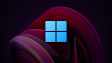







64 Comments - Add comment