
Two days ago, Microsoft released Windows 10 build 14951 for PC and Mobile, but many phone users were unable to install it. In fact, one of our test units had the problem, as it would show "updates are available", but would never begin downloading.
If you've seen a similar problem with your device, good news! Microsoft's Jason Howard has posted a few options that you can use as a workaround. There are four different methods, which are ranked by how much work they'll require, along with how much time they'll take.
The most work would be to use the Windows Device Recovery Tool. This problem only seems to happen to folks that are already running last week's build 14946, so getting onto an earlier build should fix everything.
Another method is to simply wait five days. This is the easiest, but takes the longest. You can also do a factory reset on your Windows phone, which is listed as requiring "medium work".
Finally, there's a list of steps that you can take to get the update to work.
Plug your device into a charger
Open Settings > Update & Security > Windows Insider Program - Change your device to "Slow" and then back to "Fast"
Turn on airplane mode Settings > Network & wireless > Airplane Mode
Navigate to Settings > Time & Language > Date & Time - If On, turn “Set date and time automatically” to the Off position
Change the date on the device to 7 days in the future
Return to the home screen & Reboot the device
After the reboot, turn off airplane mode - Settings > Network & wireless > Airplane Mode
Check for updates - Settings > Update & Security > Phone update > Check for updates
This process will fail with an error code. This is expected!
Change the device date back to the current date - Settings > Time & Language > Date & Time
Check for updates - Settings > Update & Security > Phone update > Check for updates
This check may fail again, this is ok.
Reboot the device
After the reboot, check for updates - Settings > Update & Security > Phone update > Check for updates
The check for updates should succeed and begin downloading 14951
*Note* We have seen several instances of users reporting getting error code 80242006 after this last check for updates. We will be doing some additional testing on our side for this, but in the mean time, Insiders are awesome and have noted these additional steps seem to bypass this final error message:Switch Insider setting to Slow ring
Check for updates (will say you are up-to-date for the Slow ring)
Change back to Fast ring
Check for updates again and it should update
Did these steps work for you to install build 14951? Let us know in the comments!








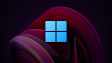







15 Comments - Add comment