
Users of the Surface Pro 4 may get some relief today as Intel's latest driver update (15.40.14.32.4352) appears to address the notorious issue of high power consumption during 'sleep' mode.
As Paul Thurrott reported last month, Microsoft acknowledged the problem and stated that a workaround was a "very hard computer science problem". Surface Pro 4 users have widely reported that during the device's sleep mode, it would continue to consume between 7% to 9% of the battery per hour, forcing users to move into Hibernation mode rather than sleep in order to save battery.
While Intel's last driver was released at the end of December, it has not been made available to Surface Pro 4 users, nor will its normal installer allow owners of the device to apply it as it has not been validated by Microsoft. However, users can download the ZIP file, extract it and then install it normally from Device Manager.
To evaluate the driver, we compared a series of two-hour Sleep Study reports from the November driver to the December driver. Where the November driver would consume over 2000mW during the test, the new driver uses a relatively meager 625mW during the same time:

Digging into the data it's easy to see why:

Previous drivers showed multiple Intel devices being active 100% of the time during sleep. The new drivers appear to address this.
To install
Because these drivers are not officially available for Surface Pro 4 users, we want to caution you about installing these. Use these at your own risk and only attempt this if you have a reasonable level of computer expertise.
- Go to: https://downloadcenter.intel.com/download/25620/Intel-Graphics-Driver-for-Windows-7-8-1-10-15-40-6th-Gen-
- Download the .ZIP file of the Windows 10, 64-bit driver
- Extract the ZIP file
- Open up Device Manager and find the Intel display adapter
- Choose update Driver software
- Choose browse my computer
- Point it to the directory you just extracted the driver to.
If you do decide to install the new drivers, be sure to let us know how you get on.
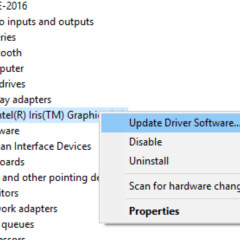
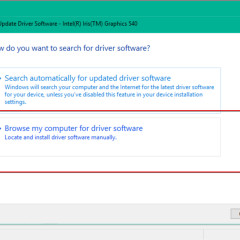
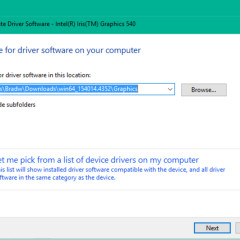

















29 Comments - Add comment