
A little over a year ago, Google released ChromeOS Flex for PCs and Macs. One very annoying decision that Google took at the time was that installer USBs had to be set up using the Chromebook Recovery Utility which is incompatible with Linux distributions like Ubuntu and Linux Mint. Unless you had another system lying around, Linux users had to make do without being able to write ChromeOS Flex to a USB.
It’s unclear when, but in the time since release, Google has decided to allow people to download the installer image and write it to a USB using the dd command-line utility on Linux devices. The command is not very user-friendly but if you’ve managed to get yourself set up with Linux, you should be pretty capable of working out how to write the image to a USB.
To get started, you can follow the instructions on the Google Support pages. You’ll need to download the image as a ZIP before unpacking the BIN file which is a big 6.9 GB file so ensure your USB device is at least 8 GB. Once that’s done, you’re ready to go ahead with the command that Google lists in step 4B. Be sure to update the command to point to the correct file (you can drag and drop the file into the terminal and the path will be entered automatically). You also need to know the USB’s identifier, you can find this by selecting the USB in the Disks utility, it should be something like sdb and ignore any numbers following it such as sdb1.
On a slower USB 2.0 device, you might be waiting for half an hour for the image to write to the USB so opt for a USB 3.0 device if you have one. The operation needs to write 6.9 GB of data to the USB and the command Google provides will let you track this. Once it’s finished, the command line will say so, avoid the temptation to interrupt the process, it may look like it has crashed, but it hasn’t, just be patient.
If you install the file available now onto a device, make sure you head to the settings to upgrade the operating system. The available image is ChromeOS Flex 107 but you can upgrade to version 112 after you've installed ChromeOS Flex. If you don’t manually upgrade, the operating system will soon update by itself.







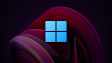








3 Comments - Add comment