Windows 11's built-in archive support is getting new features to give users more flexibility and customization when working with ZIP, 7zip, and TAR archives without relying on third-party apps. The latest Windows 11 preview build from the Canary Channel introduces a new compression wizard where you can select format, compression level, compression algorithms, and a few extra features.
Microsoft introduced 7zip, TAR, RAR, 7Z, and other archive formats last year. However, the ability to compress files into archives remained unchanged, leaving users with only one option. Windows 11 build 26040 changes that.
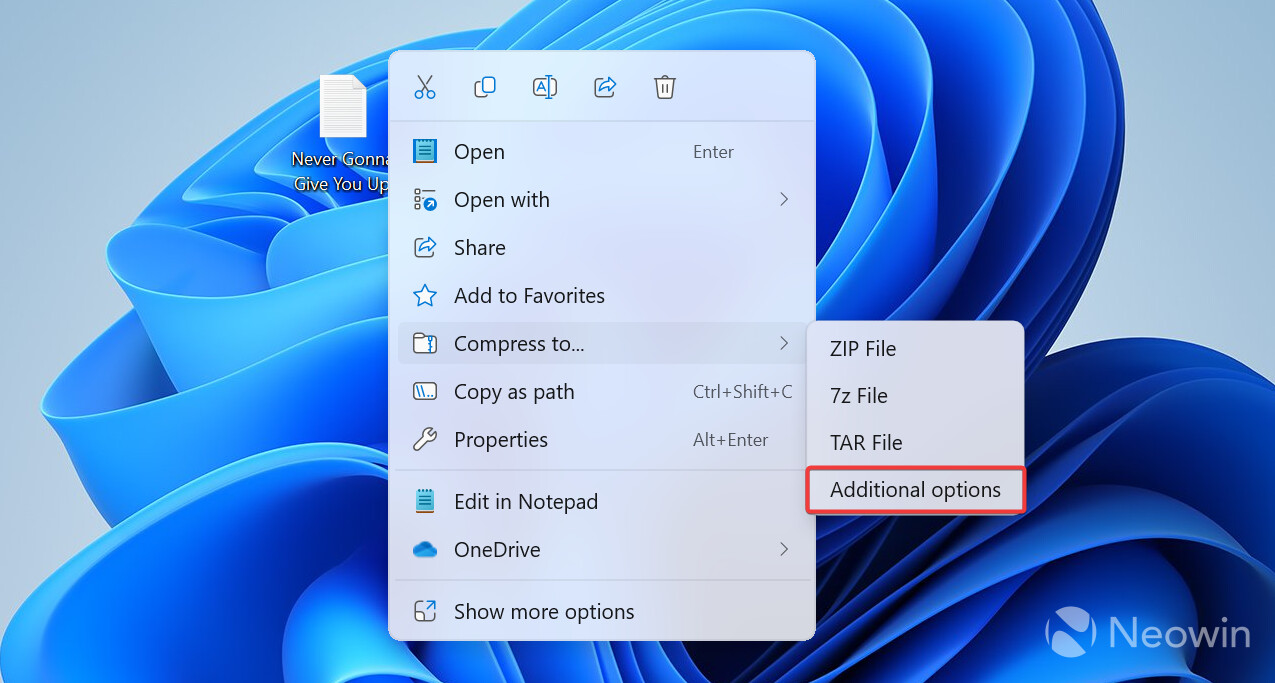
Customers with the latest Canary Channel build can right-click a file or a few and select Compress To > Additional Options. That will open the new wizard, where users can choose the following options:
- Archive format: 7zip, TAR, and ZIP (RAR is not available).
- Compression method: Store, Deflate, BZip2, LZMA1, LZMA2, PPMd. Available options depend on the selected archive format.
- Compression level: from 0 to 9.
- Additional options to retain symbolic links and hard links.
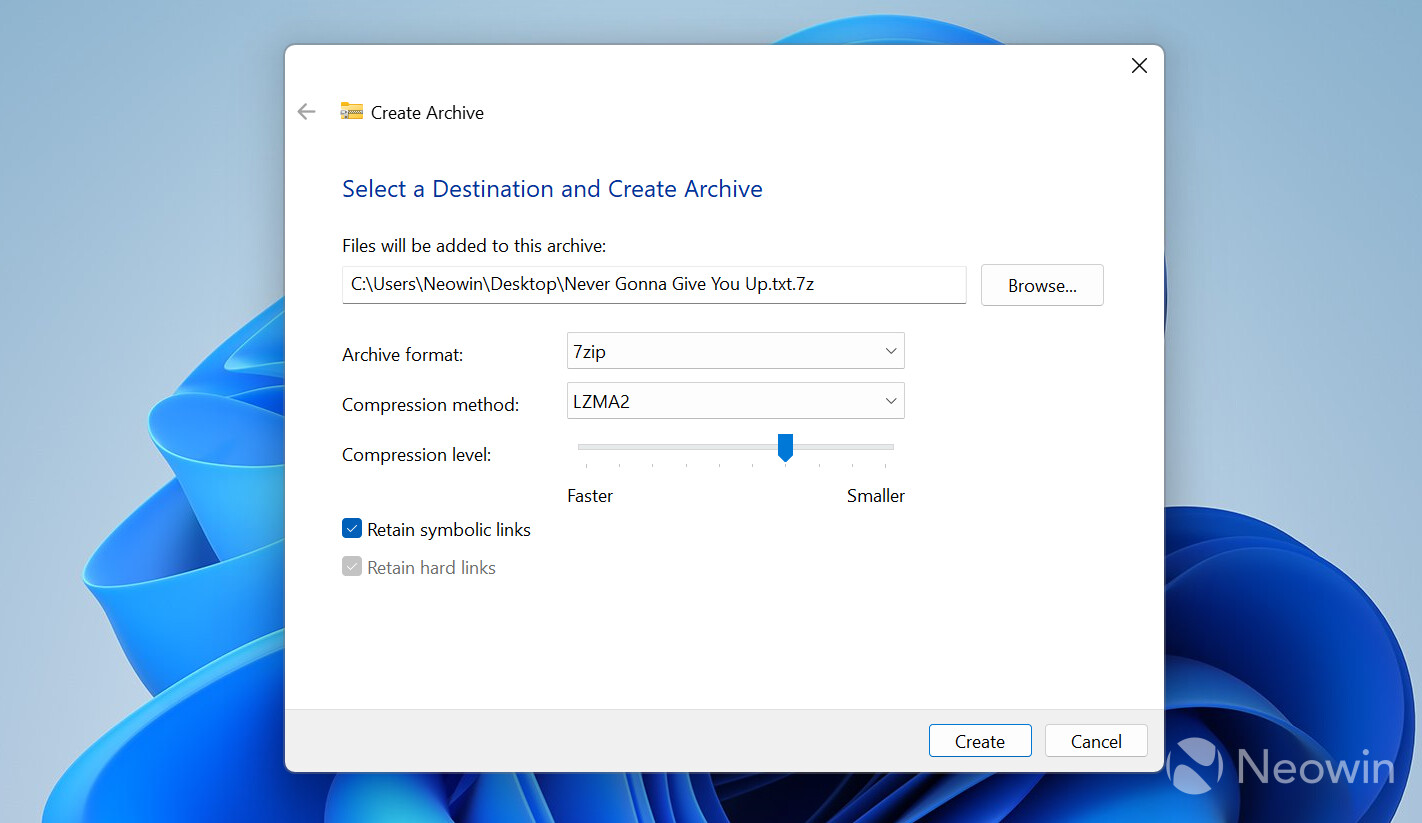
Unlike some other changes in build 26040, new compression features are available to all Canary users, and they do not require enabling any hidden features or IDs. Sadly, you still cannot protect compressed files with passwords or open protected archives.
It will be interesting to see how the upgraded archive options compare to third-party apps. When Microsoft introduced the initial RAR and other format support, we discovered that performance was notably slower than that of popular alternatives, such as WinRAR or 7Zip.
Other changes in Windows 11 build 26040 include a new Task Manager icon, 80Gbps USB support, improved screen casting, taskbar enhancements, bug fixes, and a new setup experience. We have already published our closer look, so you can check out what installing Windows 11 build 26040 looks like without downloading it to your machine.


















16 Comments - Add comment