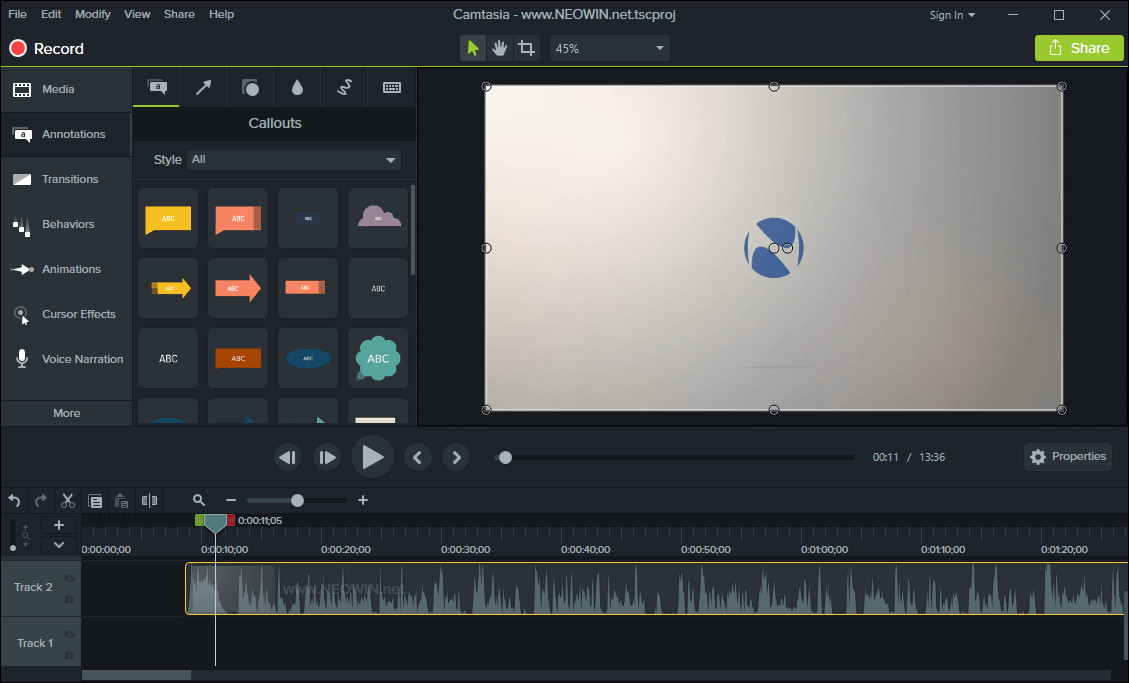
TechSmith Camtasia is the complete professional solution for high-quality screen recording, video editing and sharing. Camtasia 2023 makes editing your videos easier, and faster than ever. The new editor is packed with enhanced video processing, all-new production technology, an innovative library, and stock videos and other creative assets to help you create more polished, professional videos. No video experience needed. Anyone can create informative, engaging videos.
Create professional, eye-catching videos:
- Add special video effects - Apply Behaviors that are perfectly designed to animate your text, images, or icons. Get a crisp, polished look without being a professional video editor.
- Drag-and-drop your edits - What you see is what you get. Every effect and element in your video can be dropped and edited directly in the preview window. And you can edit at resolutions up to beautiful 4K, for clear video at any size.
- Get exceptional performance - Camtasia takes full advantage of your computer’s processor with 64-bit performance. You’ll get fast rendering times and enhanced stability—even on your most complex projects.
Camtasia 23.0.1 changelog:
Cursor Color Effect
- The new Cursor Color effect lets you instantly change the color scheme of any cursor on the screen. Tired of black and white? Us too. Simply drop the Cursor Color effect onto any media with a recorded cursor or Cursor Path Creator effect and use the color pickers to breathe new life into your cursors. Use bold color choices to grab your audience's attention, or map the cursor colors to your brand with this simple drag and drop effect found in the Cursor Effects tool bin.
Cursor Shadow Effect
- The cursor is the lead actor of any video that has screen content. You know every hero needs depth and contrast to stand out in a scene. That’s where the new Cursor Shadow effect comes to the rescue. Simply drag the Cursor Shadow effect from the Cursor Effects tool bin onto your media and then adjust the Angle, Offset, Blur and Opacity to draw the cursor away from the screen and increase contrast.
Cursor Packs
- Really want to stand out from the crowd? Need to put a smile of delight on your audience's face? Our visual designer CoCo has created two cursor packs that unleash a visual feast that’s sure to engage viewers. Replace any cursor in your recording using the drop down menu inside the Cursor Image Replace properties of any recording or media with the Cursor Path Creator effect applied. You won’t be disappointed.
- Neon Cursor Pack - (58 cursors)
- Hand Drawn Cursor Pack (25 cursors)
Visual Effects
Camtasia Filters
- Create a wide range of looks from warm and sunny to cool and moody. Whether you’re looking to achieve a cinematic color tone, give your footage a vintage feel, or lean into a futuristic look Camtasia Filters gets you there with a simple drag and drop effect.
- Thirty-two unique color Filters (Color LUTs) can now be found in the new Filters tab of the Visual Effects tool bin.
Motion Path Effect
- Add dynamic animation that flows and swoops along a path using the new Motion Path effect. This delightfully simple effect lets you add movement to any element in your video. Once applied, it’s super simple to add additional path animations just by context-clicking anywhere on the canvas and choosing Extend Path to Here. Looking for some EXTRA awesome sauce? Toggle on Auto Orient in the properties panel and make your media rotate as if it really is following the path. And that’s just the beginning my friends–dig into the effect properties for granular control over easing and line types.
Vignette Effect
- One of the most iconic and versatile effects in the photo / video world is now a simple drag and drop effect in Camtasia. The new Vignette effect makes it easy to create a cinematic look that draws viewers attention to the center of your content. Make your photos or videos appear as though they were shot using expensive, vintage glass, or just wash away unwanted details at the edges of your media. Vignette ships with a number of simple adjustments that let you refine and shape the effect.
- Control the intensity and black and white color tone of the effect using the Amount slider.
- Use the Size, Roundness, and Feather sliders to control the focus area.
AI Background Removal (Beta)
- Don’t have the time, patience or money to set up a green screen? No problem–let the robots do the heavy lifting. Fire up your camera, record yourself, add that video to your Camtasia timeline and then just drop the Background Removal effect onto the clip. Now place your footage in the perfect position over your screen content to get that modern streaming influencer look.
Editing
Corner Pinning
- Use the new Corner Pin editing mode to map an image or video to a 3d perspective. Found the perfect hand model photo? It’s now super simple to make a screenshot of your app appear as if it’s part of the original scene in that stock photo–just click on Corner Pin mode and drag the corners of your content to match the desired scene. [full release notes]
Download: Camtasia 23.0.1 (64-bit) | 293 MB (Shareware)
View: Camtasia Homepage | Tutorials
![]() Get alerted to all of our Software updates on Twitter at @NeowinSoftware
Get alerted to all of our Software updates on Twitter at @NeowinSoftware



















0 Comments - Add comment