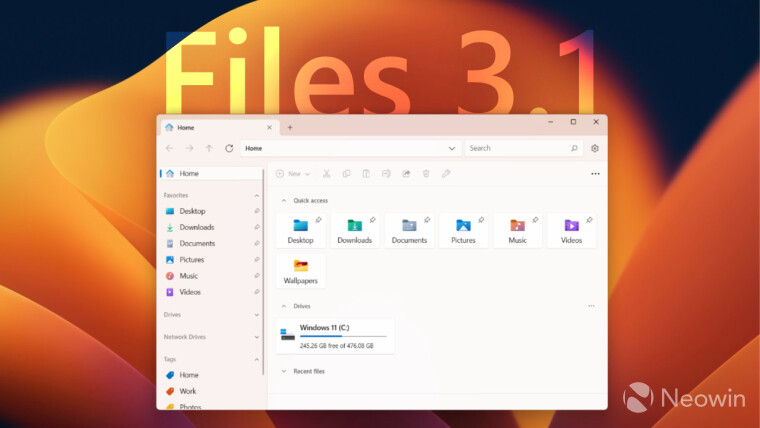
Files, a popular third-party File Explorer alternative, has received a new feature update. Version 3.1 is now rolling out to all users via the Microsoft Store, bringing a few improvements and new features. The update is not as big as the recently released version 3.0, but it still packs a few notable and user-requested changes.
What is new in Files 3.1
-
System Tray Icon. The Files app now has a tray icon indicating it is running in the background. In addition, the icon works as a shortcut to the documentation and the option to exit the app.

- Open Minimized. Version 3.1 lets you launch the Files app on startup in a minimized state. To do so, toggle on "Open Files on Windows Startup" and "Keep Files running in the background."
-
Smart archive extract. The app can now automatically pick the best mode for extracting your archives. Files will unpack an archive with a single file into the current folder. Archives with multiple objects inside will be extracted into a new folder. You can use Smart Extract with the Ctrl + Shift + E shortcut or from the context menu.

-
Improved sorting. You can now set the app to prioritize files on top of folders when sorting items.

-
Drag and drop to open in a new tab. Files 3.1 lets you drag a folder on the title bar (tab strip) to open it in a new tab. You can even drag multiple folders to open each in a separate tab.

Here is the rest of the changelog:
- Added a prompt when trying to apply tags on non NTFS drives
- Improved the animation when expanding/collapsing sidebar sections
- Increased the number of suggestion in the search dropdown to 10 items
- Opening libraries in the columns view will treat them as root
- Added a 2gb splitting option when compressing files
- Added support for displaying recently entered paths
- Added an option to group items by day
- Added support for hiding compression options from the context menu
- Added an out-of-proc WinRT server for long-running background tasks
- Fixed an issue where third party licenses weren’t displayed
- Fixed crash that could occur when manipulating invalid images
- Fixed issue where options in the conflicts dialog would sometimes change when scrolling
- Fixed crash that could occur when failing to connect to GitHub
- Fixed the date in the file name when pasting clipboard content
- Fixed an issue where the selection would sometimes get reset in the rename text box
- Fixed an issue where resizing the window would reload the preview pane
- Fixed crash when navigating up in the column layout
- Fixed issue where “Reopen closed tab” was always disabled when right-clicking on tabs
- Fixed crash that could occur when trying to open Git settings
- Fixed issue where text was cut off in Tags flyout
- Fixed issue where the column headers weren’t always “sticky”
- Fixed issue where it wouldn’t work to open Files if a previous instance crashed
- Fixed exception that would sometimes occur when sharing items
- Fixed NullReferenceException when renaming files
- Fixed NullReferenceException in ColumnShellPage.NavigateToPath
- Fixed issue where batch files were opened as system
- Fixed the taskbar behavior in full screen mode
- Fixed COMException when removing focus from the path bar
You can download Files 3.1 from the Microsoft Store ($8.99). The app is also available on GitHub.
















26 Comments - Add comment