
Microsoft is rolling out a redesigned File Explorer for testing in the latest Windows 11 Dev build 23475. As it usually goes with significant changes, the scope of the rollout is gradual, which means not everyone has access to the new File Explorer. Luckily, you can skip the line and force-enable the missing feature using the ViVeTool app.
The updated File Explorer powered by Windows App SDK features an improved address bar with new fonts, better flyouts, and additional indicators for local and cloud files. Also, the search box and the address bar now sit atop the toolbar, so get ready to re-train your muscle memory.
Soon, Microsoft will also add a new carousel view for users signed into Windows with Azure Active Directory accounts. It will display recommended files with thumbnails above the favorites and recent files.
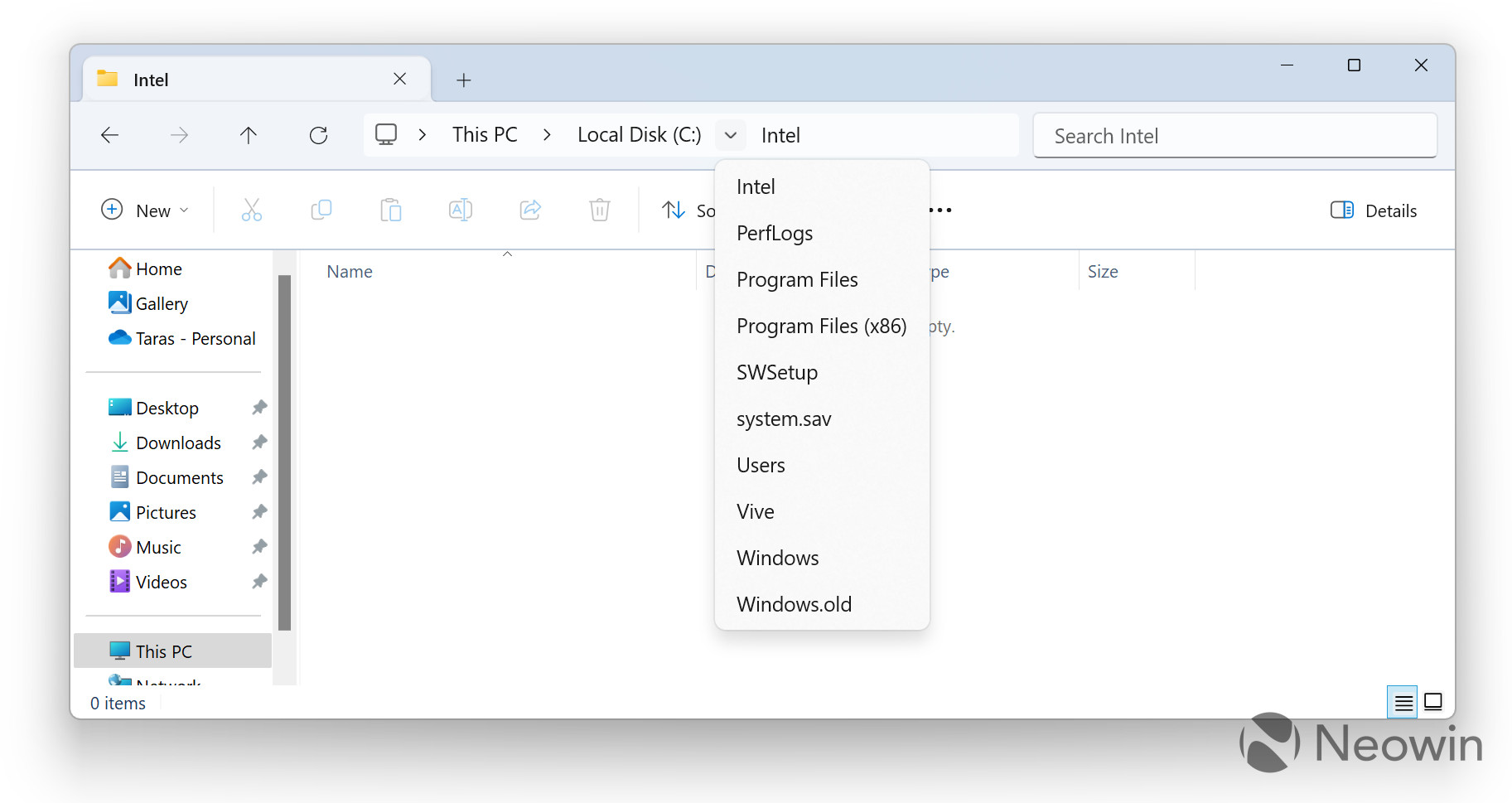
How to enable the redesigned File Explorer in Windows 11 build 23475?
Important: Back up your files before using ViVeTool. Enabling hidden Windows features might lead to instabilities and severe bugs, so better be safe than sorry.
- Download ViveTool from GitHub and unpack the files in a convenient and easy-to-find folder.
- Press Win + X and select Terminal (Admin).
- Switch Windows Terminal to the Command Prompt profile with the Ctrl + Shift + 2 shortcut or by clicking the arrow-down button at the top of the window.

- Navigate to the folder containing the ViveTool files with the CD command. For example, if you have placed ViveTool in C:\Vive, type CD C:\Vive.
- Type vivetool /enable /id:40950262 and press Enter (credit for the ID goes to @PhantomOfEarth on Twitter).
- Restart your computer.
To restore the old File Explorer variant, repeat the steps above and replace /enable with /disable on step 5.
What do you think about the redesigned File Explorer in Windows 11? Share your thoughts in the comments.

















20 Comments - Add comment