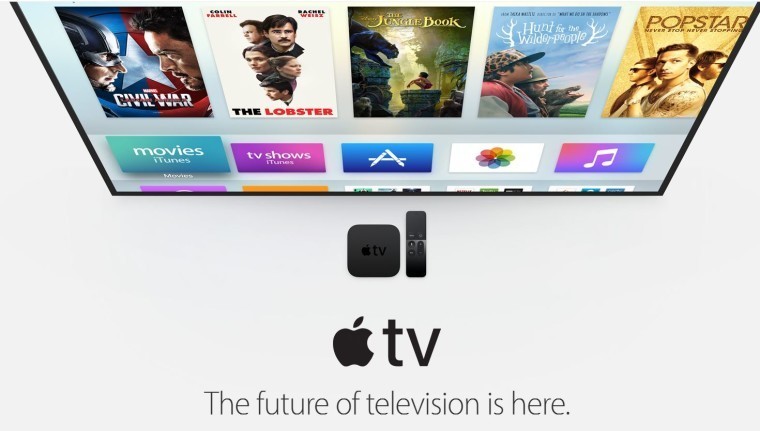
At Apple's WWDC keynote today, the company announced the next major updates to iOS, macOS, and watchOS. It brushed over tvOS though, saying that news would be coming later on in the week.
But while there was no official announcement of tvOS 11, a Developer Beta is available. Judging by the lack of an appearance at the keynote, we can assume that it won't be quite as feature-packed as its counterparts, but still, you might want to install the beta.
There are two ways of installing a tvOS beta, neither of which are particularly convenient. You can either install a configuration profile and get an OTA update, or flash the image. You'll need a Mac for the former, as it's not as simple as emailing the file to yourself like you can do for iOS or watchOS; alas, there is no Mail client on tvOS.
To update via the configuration profile:
- In the Mac App Store, locate and download Apple Configurator, or you can use the Apple Configurator 2.5 beta that's available from Apple Developer.
- In Apple Developer, go to Develop -> Downloads, locate tvOS 11, and choose the 'Preferred' option.
- Connect your Apple TV to your Mac via a USB Type-C cable or adapter, and connect it to power.
- Open Apple Configurator, where you should see your Apple TV. Select it.
- Choose the Add option, and select Profile.
- Navigate to the file you downloaded, and open it.
- Follow the onscreen instructions to install it. You'll also have to confirm the installation from the Apple TV.
- Once it reboots, go to Settings -> System -> Software Update and follow the onscreen instructions to install the OTA.
Note: Do this while your Apple TV is connected to a display, because you'll need to confirm it from the device.
Installing via the restore image is fairly simple, but you'll have to set up your Apple TV again. Unlike for iOS, there's no option to install this file as an update in iTunes.
- In Apple Developer, go to Develop -> Downloads, and click download next to tvOS Restore Image.
- Connect your Apple TV to a PC using a USB Type-C cable or adapter, and connect it to power.
- Open iTunes and click on the Apple TV logo.
- While holding Option on a Mac or Shift on Windows, click 'Restore Apple TV'.
- Navigate to the file that you downloaded and open it.
Once either of these steps are done, you'll be good to go with tvOS 11, and future updates will come over-the-air. The update will contain automatic light and dark appearance switching, home screen sync, and some other improvements.


















1 Comment - Add comment