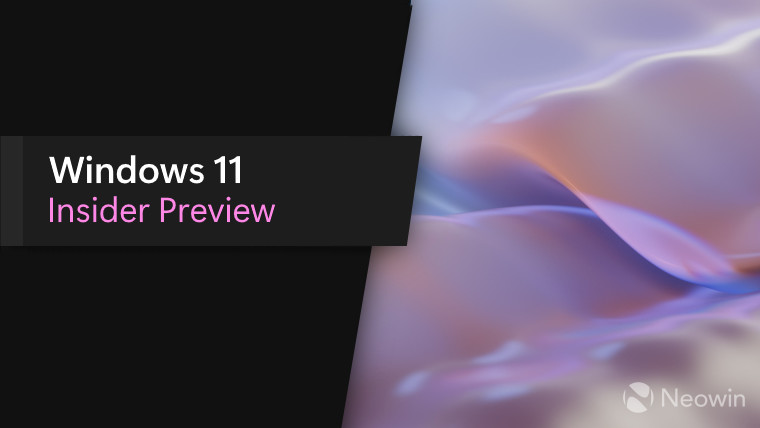
Microsoft has released a new build for the Windows 11 Insider Release Preview channel for Windows 11, version 22H2. The build number is 22621.1776 (KB5026446). It contains quite a few new features, along with a number of improvements.
Microsoft plans to roll out these new features to the Release Preview channel gradually , but channel members can get all of them by going to Settings, then Windows Update and then turn on the toggle Get the latest updates as soon as they’re available.
Here is the changelog:
New! This update adds live captions for the following languages:
- Chinese (Simplified and Traditional)
- French (France, Canada)
- German
- Italian
- Japanese
- Portuguese (Brazil, Portugal)
- Spanish
- Danish
- English (Ireland, other English dialects)
- Korean
To turn on live captions, use the WIN + Ctrl + L keyboard shortcut. You can also use the Quick Settings accessibility flyout menu. When you turn it on for the first time, Windows will ask you to download the required speech recognition support. Speech recognition support might not be available in your preferred language, or you might want support in other languages. You can download speech recognition support from Settings > Time & Language > Language & region. To learn more, see Use live captions to better understand audio.
New! This update redesigns the in-app voice access command help page. Every command now has a description and examples of its variations. The search bar allows you to quickly find commands. The new categories provide further guidance. You can access the command help page on the voice access bar from Help > View all commands or use the voice access command “what can I say?” Note that the help page might not include all commands. Also, the supplementary information might be inaccurate. We plan to update this in the future. For a list of all Voice Access commands, see Use voice access to control your PC & author text with your voice.
New! This update adds voice access command support for the following English dialects:
- English (United Kingdom)
- English (India)
- English (New Zealand)
- English (Canada)
- English (Australia)
When you turn on voice access for the first time, Windows will ask you to download a speech model. You might not find a speech model that matches your display language. You can still use voice access in English (US). You can always choose a different language from Settings > Language on the voice access bar.
New! This update adds new text selection and editing voice access commands. Some examples are in the table below.
To do this Say this Select a range of text in the text box “Select from [text 1] to [text 2]”, e.g., “Select from have to voice access” Delete all the text in a text box “Delete all” Apply bold, underline, or italic formatting for the selected text or the last dictated text “Bold that,” “Underline that,” “Italicize that” New! This update adds a VPN status icon, a small shield, to the system tray. It displays when you are connected to a recognized VPN profile. The VPN icon will be overlayed in your system’s accent color over the active network connection.
New! You can now choose to display seconds in the clock on the system tray. To turn this on, go to the Taskbar behaviors section in Settings > Personalization > Taskbar. You can also right-click taskbar to quickly get to taskbar settings.
New! This update provides a copy button for you to quickly copy two-factor authentication (2FA) codes. These are in notification toasts you get from apps installed on your PC or from phones linked to your PC. Note that this feature only works for English.
New! This update adds access key shortcuts to File Explorer’s context menu. An access key is a one keystroke shortcut. You can use it to quickly run a command in a context menu using your keyboard. Each access key corresponds to a letter in the display name of the menu item. To try this out, you can click on a file in File Explorer and press the menu key on your keyboard.
New! This update adds multi-app kiosk mode, which is a lockdown feature. If you are an administrator, you can specify the apps that can run on a device. Other apps will not run. You can also block certain functionalities. You can configure distinct types of access and apps to run for different users on one device. Multi-app kiosk mode is ideal for scenarios in which multiple people use the same device. Some examples are frontline workers, retail, education, and test taking. Some lockdown customizations include:
- Limit access to Settings, except certain pages, such as Wi-Fi and screen brightness
- Show only the apps that are allowed on the Start menu
- Block certain toasts and pop-up windows
Currently, you can enable multi-app kiosk mode using PowerShell and WMI Bridge. To learn more, see Use MDM Bridge WMI Provider to create a Windows client kiosk and Create the JSON file. Support for Microsoft Intune, mobile device management (MDM), and provisioning package configuration is coming soon.
New! This update introduces live kernel memory dump (LKD) collection from Task Manager. Using LKD, you can gather data to troubleshoot an issue while the OS continues to work. This reduces downtime when you must investigate an unresponsive program or high-impact failures. To learn more, see Task Manager live memory dump.
To capture an LKD, go to Task Manager > Details. Right-click the System process. Select Create live kernel memory dump file. This captures a Full live kernel or Kernel stack memory dump. The dump will be written to a fixed location: %LocalAppData%\Microsoft\Windows\TaskManager\LiveKernelDumps. You can also go to the Task Manager Settings page to view or edit the settings for live kernel memory dumps.
New! This update replaces the settings for Show the touch keyboard when there’s no keyboard attached. These are located at Settings > Time & language > Typing > Touch keyboard. A new dropdown menu gives you three options to control whether tapping an edit control should open the touch keyboard. The options are:
- Never. This suppresses the touch keyboard even when no hardware keyboard is attached.
- When no keyboard attached. This shows the touch keyboard only when you use the device as a tablet without the hardware keyboard.
- Always. This shows the touch keyboard even when the hardware keyboard is attached.
New! This update enables Content Adaptive Brightness Control (CABC) to run on laptops and 2-in-1 devices. This feature dims or brightens areas of a display based on the content. It tries to strike a balance between saving battery life and providing a good visual experience. You can adjust the feature setting from Settings > System > Display > Brightness & color. The drop-down menu gives you three options: Off, Always, and On Battery Only. For battery powered devices, the default is On Battery Only. Because the device manufacturer must enable CABC, the feature might not be on all laptops or 2-in-1 devices.
New! This update adds a USB4 hubs and devices Settings page. You can find it at Settings > Bluetooth & devices > USB > USB4 Hubs and Devices. This new page provides information about the system’s USB4 capabilities and the attached peripherals on a system that supports USB4. This information helps with troubleshooting when you need manufacturer or system administrator support. Some features include:
- You can view the tree of the connected USB4 hubs and devices.
- You can copy details to the clipboard to share them.
If your system does not support USB4 with the Microsoft USB4 Connection Manager, this page will not appear. On systems that support USB4, you will see USB4 Host Router in Device Manager.
New! This update adds a presence sensor privacy setting in Settings > Privacy & security > Presence sensing. If you have a device that has compatible presence sensors, you can now choose the apps that can access those sensors. You can also choose the apps that do not have access. Microsoft does not collect images or metadata. The device hardware processes your information locally to maximize privacy.
New! This update improves the performance of search within Settings.
New! This update changes the default print screen (prt scr) key behavior. Pressing the print screen key opens the Snipping Tool by default. You can turn off this setting from Settings > Accessibility > Keyboard. If you have previously changed this setting, Windows will preserve your preference.
New! This update introduces a limit of 20 most recent tabs in Settings > Multitasking. This affects the number of tabs that appear when you use ALT + TAB and Snap Assist.
New! This update improves the cloud suggestion and the integrated search suggestion. This helps you to easily type popular words in Simplified Chinese using the Input Method Editor (IME). The cloud suggestion adds the most relevant word from Microsoft Bing to the IME candidate window. The integrated search suggestion gives you additional suggestions that are like what you see on a Bing search page. You can insert a suggestion as text or search for it directly in Bing. To turn on these features, select a chevron button in the upper right of the IME candidate window. Then select the Turn on
This update also includes the following improvements (new toggle control not required):
- New! This update provides the full amount of storage capacity of all your OneDrive subscriptions. It also displays the total storage on the Accounts page in the Settings app.
- This update addresses an issue that affects Narrator. It now announces text attributes correctly for words, such as “misspelled”, “deletion change,” and “comment”.
- This update addresses an issue that affects exe. It stops working after you sign out. This issue occurs after you upgrade your machine to Windows 11 Azure Virtual Desktop (AVD) and sign in to that machine.
- This update addresses an issue that affects Server Message Block (SMB). You cannot access the SMB shared folder. The errors are, “Not enough memory resources” or “Insufficient system resources”.
- The update addresses an issue that sends unexpected password expiration notices to users. This occurs when you set up an account to use “Smart Card is Required for Interactive Logon” and set “Enable rolling of expiring NTLM secrets”.
- This update addresses an issue that affects the Local Security Authority Subsystem Service (LSASS). It stops working. This occurs when you use Azure Virtual Desktop (AVD).
- This update addresses an issue that affects the Storage Spaces Direct (S2D) cluster. It might not come online. This occurs after a periodic password rollover. The error code is 1326.
- This update addresses an issue that affects access to Tab settings for IE mode sites.
- This update addresses an issue that affects dot sourcing. It fails files that contain class definition in Windows PowerShell.
- This update addresses an issue that affects the use of Event Viewer. The issue limits the number of event sources that users who are not administrators can access.
- This update addresses an Event Viewer issue. It affects the rendering of a forwarded event log.
- This update addresses a memory leak. It occurs every time you print a rich text document.
- This update addresses an issue that affects a computer when it renders a halftone bitmap. The computer stops working.
- This update addresses an issue that affects devices that have multiple, discreet GPUs. You cannot choose the high-performance GPUs from the default graphics settings page.
- This update addresses an issue that stops your device from working when it resumes from Modern Standby. The error is 0x13A KERNEL_MODE_HEAP_CORRUPTION.
- This update addresses an issue that affects applications that perform certain actions in a callback. The applications might stop working. These actions include closing a Window (WM_CLOSE).
- This update changes the support phone number for Microsoft India for Windows activation.
- This update changes the international mobile subscriber identity (IMSI) ranges for certain mobile providers.
- This update addresses an issue that affects the Windows Firewall. The firewall drops all connections to the IP address of a captive portal. This occurs when you choose the Captive Portal Addresses option.
- This update addresses a multi-function label printer issue. It affects the installation of some of them.
- This update addresses an issue that affects devices that are joined to Azure Active Directory (Azure AD). The Windows Firewall cannot apply the correct domain and profile for them.
- This update addresses an issue that affects audio playback. It fails on devices that have certain processors.
- This update addresses an issue that affects the touch keyboard. It shows the wrong layout for the French-Canadian language.
- This update addresses an issue that affects Windows Defender Application Control (WDAC). It might create audit events that you do not need. This occurs when you choose the Disabled: Script Enforcement option.
- This update addresses an issue that affects the touch keyboard. Sometimes, it does not show the correct layout based on the current input scope.
- This update addresses an issue that affects the Chinese and Japanese Input Method Editor (IME). When you search the Emoji Panel (Windows key + period ( . ), search might fail for some of you.
- This update addresses an issue that affects the Chinese and Japanese Handwriting Panel. It does not show text prediction candidates or stops responding. This occurs when you select a word from the candidate list of the Handwriting Panel.
- This update addresses an issue that affects the runas It stops working. The device behaves as if you did not sign in to your account.
- This update addresses an issue that might affect a large reparse point. You might get a stop error when you use NTFS to access it. This issue occurs after a canceled FSCTL Set operation changes the reparse tag.
- This update addresses a known issue that might affect some speech recognition apps. They might have sporadic speech recognition, expressive input, and handwriting issues. This occurs when the display language is Chinese or Japanese. The apps might not recognize certain words. They might not receive any input from speech recognition or affected input types. This issue is more likely to occur when the apps use offline speech recognition. For app developers, this issue only affects speech recognition that uses Speech Recognition Grammar Specification (SRGS) in Media.SpeechRecognition. This issue does not affect other types of speech recognition.
You can check out the full blog post here.

















1 Comment - Add comment