
Microsoft released its latest Windows 10 Insider Preview, build 14367, for PCs and phones today. There wasn't much in the way of new features for Mobile devices, but there were a couple of additions for PCs.
One further new feature highlighted in today's announcement is "a new tool to give your PC a fresh start", for those who occasionally want - or need - to perform a clean install, as Microsoft's Dona Sarkar explained:
We’ve heard from many of you that are attempting to perform a clean installation of Windows that it can sometimes be hard to get started. To help, we are providing a new tool that enables an easy and simple way to start fresh with a clean installation of Windows. This tool is now available from the Settings app for Windows Insiders using the latest builds that installs a clean copy of the most recent version of Windows10 and removes apps that were installed on your PC.
As Microsoft explains, you'll need to be prepared before using the tool, ensuring that you have:
- An internet connection to download the tool and the Windows image. Note that the image is about 3GB and Internet service provider fees may apply.
- Sufficient data storage available on your PC.
- Your PC is currently on the Windows 10 Insider Preview Home or Pro edition. (32-bit or 64-bit processor (CPU)) For the latest system requirements, check out the Windows 10 Specifications page.
- Reminder – like your current Windows Insider Preview installation, trying out an early build (and an early new tool) like this can be risky. That's why we recommend that you don't install the preview on your primary home or business PC. Unexpected PC crashes could damage or even delete your files, so you should back up everything. See the Windows Insider Preview FAQ for more details.
Microsoft also warns that the tool "will remove ALL applications that do not come with Windows, including other Microsoft applications such as Office". It adds:
It will also remove most pre-installed applications such as OEM applications, support applications, and drivers. The tool does not give you the option to recover removed applications automatically and you will need to manually reinstall any applications you wish to keep. After the clean installation is completed, if you experience any missing drivers, go to Settings > Update & security >Windows Update to download the latest device drivers. We also recommend that you visit your PC manufacturer's website for info about updated drivers.
And be aware that the tool may also wreak havoc with digital licenses on your device:
During this preview period, we cannot guarantee your digital licenses, digital content associated with applications, or other digital entitlements for applications will be carried through after using the tool, which may impact your ability to use paid-for apps or apps-related content. For this reason, we don’t recommend installing the preview on any PC where you wish to ensure all of your applications and application-related content (including Microsoft applications such as Office) remain properly installed and licensed.
As some have pointed out, the new tool will be a valuable addition for those with PCs that come with pre-installed bloatware and crapware, loaded on there by the devices' manufacturers. By being able to re-install the OS directly from Microsoft's servers, users will be able to rid themselves of these unwelcome software additions, which often do little more than take up space and slow their PCs down.
Further details on the new tool are available here.
This article was edited after publishing to add a paragraph related to OEM bloatware.


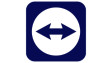
















12 Comments - Add comment