.jpg)
Not even 24 hours have passed since Gabe Aul pressed the big red button to release the latest Windows 10 Redstone build to Windows Insiders, which offers the first chance to play with the much anticipated Microsoft Edge extensions, and we already have another third party extension available to test out along with the three that were originally provided.
The developers of the Tweeten desktop client for TweetDeck recently announced that they've made an extension for Microsoft Edge, which is only the second third party extension and the fourth so far. Note, however, that you absolutely need to run at least Windows 10 build 14291 if you wish to test any extensions for Microsoft Edge.
The Tweeten extension for Microsoft Edge is a port of the Chrome extension, which is to be expected as we've recently seen a developer showcasing how easy it is to do so. The installation is very easy, and follows the same steps as with the three extensions that were originally provided:
1. Download the Tweeten extension from here.
2. Unzip the extension
3. Run the file "Setup"
4. Open Microsoft Edge
5. Click the "..." button and then select "Extensions"
6. Click the "Load unpacked extension" button
7. Using the folder picker, select the "source" folder of the extension
8. Click the "Select folder" button
Tweeten's new extension for Microsoft Edge is just an early preview at this point, so test at your own risk. Tweeten is also available as a Win32 app, and there's an extension available for Chrome users, in case you want to check those out as well.
If you do test the new extension, let us know your experience in the comments below, and be sure to give the developers the feedback they need to improve it in future updates.
Source: Tweeten








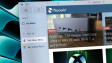









7 Comments - Add comment