Hi, I'm Adam, I'm known as Warwagon on the forum. For the past 19 years, I've been operating my own computer repair business. In doing so, I deal with the average computer user on a day-to-day basis.
Every bit of information I provide for people I do so with the lowest common denominator in mind. It's a common misconception that everyone who joins or browses a tech site is a techie. Some people are just looking for guidance. That is why for some, these tech tips may seem a bit too simplistic but they are educational for others.

Today's tech tip is NOT a sponsored ad. We are NOT getting paid for recommending this app. It's just something I subscribe to per year ($6.49) which has made it very easy and convenient for me to back up my photos from my iPhone to my PC so I thought I would recommend this app to all of you.
A while ago I was looking for an easy and convenient way to backup all my photos and videos from my phone wirelessly to my PC.
What I found was a very handy app called "Photosync". The cost was pretty reasonable at $6.49 per year.
It's also available for Android, and it should function almost identically to the instructions below. Today, I will be doing it on an iPhone because that is the phone I currently have.
.jpg)
There are 2 parts to this app. The first part is the app itself that you download and subscribe to in the app store. This runs on your iPhone.
The other part of the app is an app you download and open and run on your PC.
Note: You can also configure/specify an SMB server from inside the Photosync app on the phone. If you wish to use an SMB server instead, you do not need to install the Windows application. If you use SMB instead, there are a few more steps that are not covered in this guide.
In this guide, I will be focusing on backing up "All" your photos to your computer But you can also select individual photos too.
Once you install Photosync and launch it you can set a custom destination folder for your photos to be synced to. By default, it saves photos to /pictures/photosync
- Right-click on the photo sync icon in the taskbar
- Click "Settings".
- Click "Receive"

Here you can select which folder you want your photos and video's to be transferred to.
Once you have that configured (or if you just wish to use the default location) you can start transferring photos and videos.
- Open the Photosync app on your phone
.jpg)
- Tap the red circle in the top right
- Tap "New"
.jpg)
The new folder will be pretty large the very first time you sync your photos and videos. That is because it keeps track of what is new and needs to be transferred.
Since this is the first time running Photosync, it will be everything on the phone. The next time you sync your photos it will only be the new photos and videos added to your phone since the last time you ran it.
Now tap "Computer"
.jpg)
If successful your desktop or laptop where you installed Photosync should appear.
.jpg)
Tap your computer name and the syncing should begin.
.jpg)
That's all there is to it, it's super simple. You can also go into the settings and configure it to automatically sync your photos to your device at a specific time, ideally when you are sleeping.
Once you are finished you can close Photosync, it only needs to be running at the time of syncing your photos/videos. If you wish to schedule it, then it needs to be running all the time.
Happy Computing!
If you learned something today, great! If not, maybe share your own tech tip in the comments below!




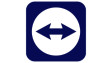














24 Comments - Add comment