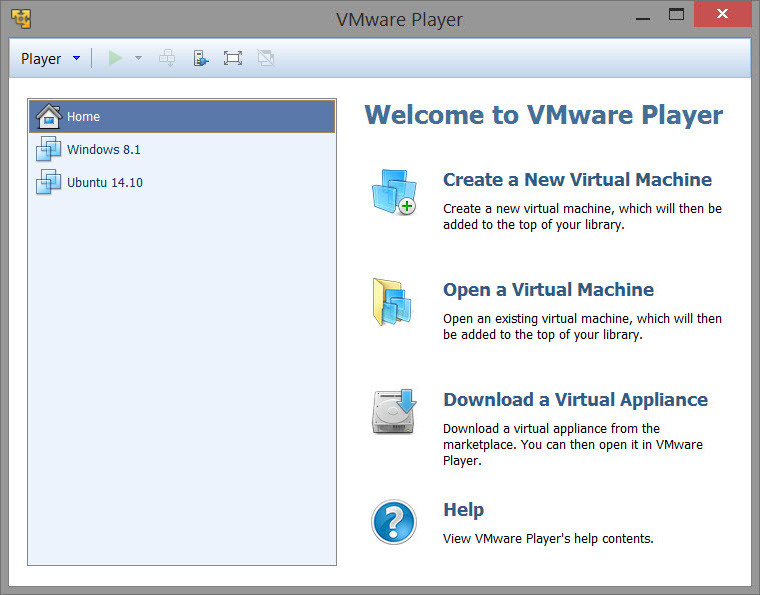
VMware Player is the easiest way to run multiple operating systems at the same time on your computer.
With its user-friendly interface, VMware Player makes it effortless for anyone to try out Windows 7, Chrome OS or the latest Linux releases, or to create virtual "sandboxes" to test pre-release software in. VMware Player can also be used to run a virtual copy of an old PC so that you can recycle the old machines you have under your desk or stored in the closet.
- Run multiple operating systems simultaneously on a single computer
- Experience the benefits of preconfigured products without any installation or configuration hassles
- Share data between host computer and virtual machine
- Run 32- and 64-bit virtual machines
- Use 3rd-party pre-configured virtual machines and images
- Share data between the host computer and virtual machine
- Broad host and guest operating system support
- Support for USB 2.0 devices
- Gain easy access to virtual machines via an intuitive home page interface
Solved issues in this version of VMware Workstation Player:
- During the Easy Install process, VMware Workstation Pro misinterprets Windows 10 Version 1511 ISO images as Windows server 2012 R2 images
- When creating a new virtual machine, if you select a Windows 10 version 1511 ISO file in the New Virtual Machine Wizard, the wizard says "Windows 10 detected. The operating system will use Easy Install". But in the next step, the "Version of Windows to install" dialog box only displays options for Windows Server 2012 R2.
- The Microsoft Excel application responds to input with a one-second delay
- When you run Microsoft Excel 2013 on a Windows 10 virtual machine, the application responds to your input with a one-second delay.
- When you issue the vmrun command with the nogui option on VMware Workstation 12 Player, the command fails
- A UAS device connected to a USB 3.0 port on a Windows 7 or later host might fail to successfully connect to the guest
- When a UAS device is connected to a guest operating system and you turn the device off and back on, the device does not successfully reconnect to the guest. In Workstation Pro when you select VM > Removable Devices, the device is listed as connected to the guest, but the device does not appear in Windows Explorer within the guest.
Download: VMware Workstation Player 12.1 | 69.7 MB (Free for personal use)
View: VMware Player Website | Release Notes


















