
If you have installed the technical preview of Windows 10 and have an update that causes your machine to crash or perform some other undesired activity, there is an easy way to remove the updates. This will likely come in handy for some users as there are thousands of individuals running the OS and with it being in a preview state, the update process is more likely to go astray than a typical install of a stable Windows release.
 In the event that your Windows 10 install is impacted negatively by an update, you can easily uninstall an update by holding down shift and then restarting your machine from the Start menu. By holding down shift, you are taken to a screen (shown to the right) that allows you to fix your machine. Once on this screen, click on the 'Troubleshoot' button, and then there is an option to uninstall an update.
In the event that your Windows 10 install is impacted negatively by an update, you can easily uninstall an update by holding down shift and then restarting your machine from the Start menu. By holding down shift, you are taken to a screen (shown to the right) that allows you to fix your machine. Once on this screen, click on the 'Troubleshoot' button, and then there is an option to uninstall an update.
We ran through the process and posted the screenshots below for those of you who don't want to remove a file that has not caused you any issues but are curious to see the process.
The process is quite simple and a welcome feature - as we have seen with Windows 8, when an update causes issues, it's not always an easy process for a novice user to take a step backwards to only remove that specific file.
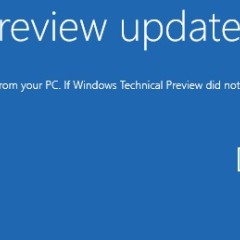
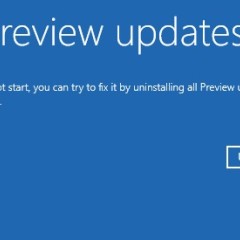
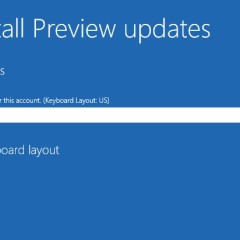


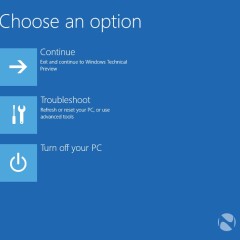

















18 Comments - Add comment