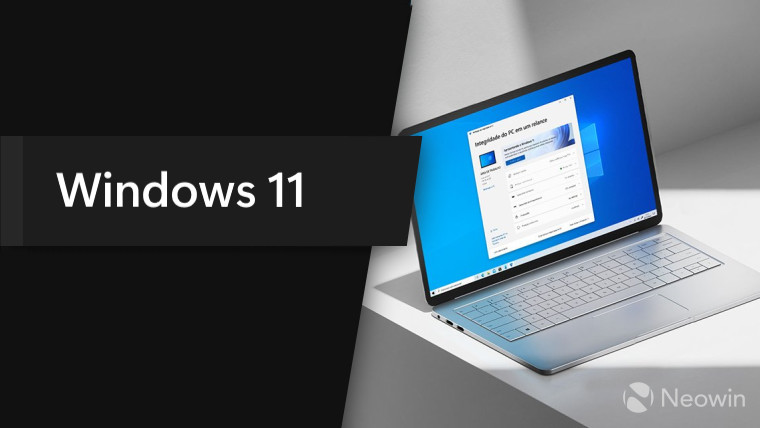
A few days ago, Microsoft released a new Windows 11 build in the Dev Channel. According to the official changelog, the update contains only general bugfixes and improvements. Still, some Windows Insiders quickly noticed something unusual happening on the taskbar after installing build 25179. As it turned out, Microsoft is testing a new icon flyout animation, and although it is a part of A/B testing, you can force-enable it using ViveTool.
The new taskbar animation ditches the old fly-up style in favor of a new zoom-in variant—a subtle UI change that might generate different opinions among Windows Insiders. Here is a comparison of the new animations, courtesy of PhantomOcean3:
No variant has to be specified for the ID. Since this ID is used for A/B testing, that explains why some people see it and others don't.
— PhantomOcean3💙💛 (@PhantomOfEarth) August 11, 2022
I made this (not so good) video showing the animation used dependent on what the state of the 39072097 ID is: pic.twitter.com/MDUJB9rW8u
Like with other A/B experiments in Windows 11 preview builds, some users can enjoy the new animation without software hacks and tricks, while others cannot. If you are the latter, ViveTool is here to save your day.
Note: Force-enabling hidden features and capabilities Microsoft is testing in A/B mode can cause unexpected results or instabilities. Proceed at your own risk and remember to back up important data.
How to enable the new taskbar animation in Windows 11 build 25179?
- Download ViveTool from its repository on GitHub using this link.
- Extract files wherever it is convenient for you—for example, C:\Vive.
- Launch Windows Terminal as Administrator and navigate to the folder with the ViveTool files using the CD command. Here is an example: CD C:\Vive.
- Now type the following command: vivetool /enable /id:39072097 and press Enter.
- Restart your computer to apply the changes and watch the taskbar load with the new animation.
- In case you do not like the updated taskbar animation, use the vivetool /disable /id:39072097 command to revert to the original variant.
Do you like the new animation or maybe prefer the previous version? Share your thoughts in the comments.




















20 Comments - Add comment