Windows 11 has received some notable features in the past few Dev Channel builds, which is why we have resumed our Closer Look series which discusses the OS' features in more detail.
So far, we have talked about App folders in the Start menu, Task Manager, Snap Layouts, File Explorer, and Focus. Today, we are going to talk about some nifty enhancements Microsoft made to quick to Bluetooth in Quick Settings. These changes were actually a late addition to build 22563 which became available over a week ago, but they are present in the latest Dev Channel build 22567 too, naturally.
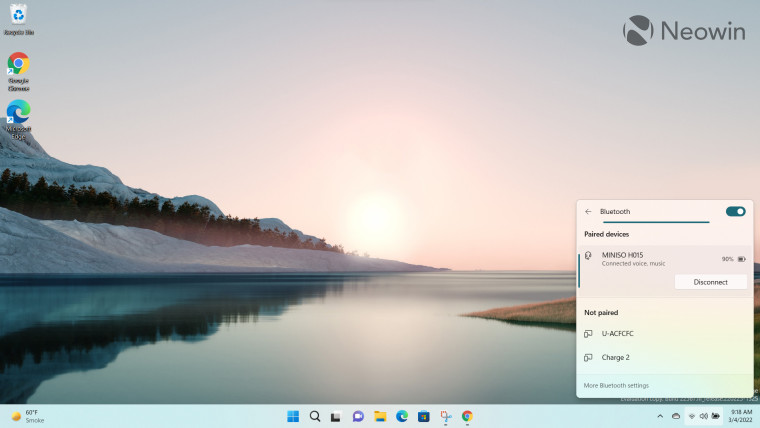
In a nutshell, Microsoft is enabling Windows 11 users to manage their Bluetooth settings and devices directly through the Taskbar. You can click on the system icon tray in the Taskbar to launch the Quick Settings menu, and click on the caret icon next to the Bluetooth to open the dedicated menu for this.
Opening this menu results in Windows 11 automatically searching for nearby devices. You can then click on individual device names to pair to them. Once you are paired with a peripheral, you will be able to see its remaining battery capacity too. In the same vein, you can click on it to expand the menu and disconnect it as well. Clicking on the "More Bluetooth settings" hyperlink at the bottom opens the dedicated section in the Settings app, as can be seen below.
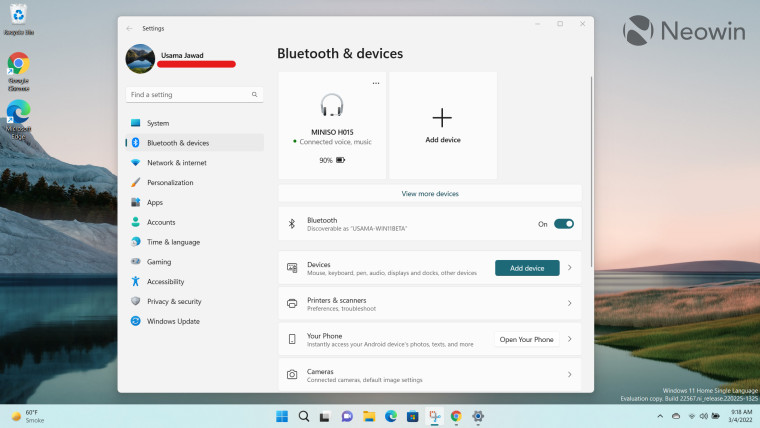
Here, you can see more details about your connected devices and the Bluetooth configuration and management capabilities offered by Windows 11.
Overall, it's a pretty seamless experience and I don't really have any complaints about it. I feel like this is something that is quite important for people who regularly connect and disconnect multiple Bluetooth devices to their Windows 11 machine.
With Windows 10, you were forced to open the Settings app and manage your Bluetooth devices there. It makes complete sense to offer quick access to some necessary Bluetooth settings directly in the Taskbar and also enable users to view more details in the Settings app, if they want. It is actually quite similar to mobile layouts, for example, Android offering a set of quick settings directly within the notification bar. I have no complaints with this approach.
I know that this is a relatively minor feature and that people who use wired peripherals probably won't even care about it. However, I do feel that there is an audience for it and it's actually the little features like these that contribute to an overall good experience, especially when it comes to software.
That said, it is important to note that Windows 11 Dev Channel features are not tied to a specific release of the OS. There is no guarantee either that they will ever see the light of day in terms of general availability (GA) either. However, I see no reason why Microsoft shouldn't bring this capability to the GA version of Windows 11 as soon as possible.










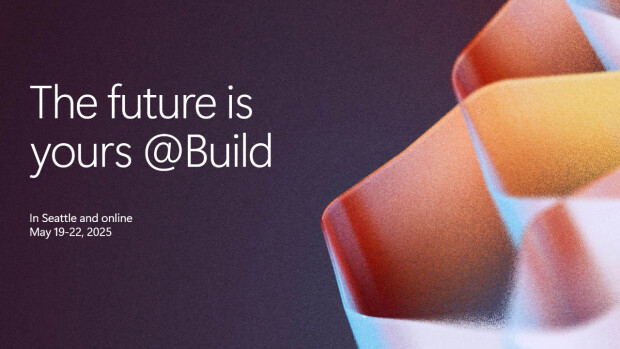










2 Comments - Add comment