
Last week, Microsoft officially unveiled the Windows 11 operating system. At the event, the company confirmed that it plans to roll out Windows 11 for Insiders soon. With Windows 11, Microsoft also increased the minimum specification requirements forcing people to upgrade their devices if they want to install Windows 11 later this year.
However, the company still plans to seed Windows 11 Insider builds to Windows Insiders with unsupported hardware. The only condition was to be enrolled into the Windows Insiders program before 24th June. If you missed the deadline to enroll, then you can follow a simple Registry edit (via HTNovo) to enroll into the Dev ring and receive Windows 11 builds. Before we proceed, please note that Registry edits can damage your system so do it at your own risk. With that out of the way, lets proceed with the steps to bypass the restriction:
- Open Windows Settings and navigate to Update & Security > Windows Insider Program
- Click on 'Get Started' then link your Microsoft Account. Use the same Microsoft Account you used when registering for Insider Builds on Microsoft's website.
- Next up select 'Release Preview ring' and continue
- Click on 'Restart' to complete the setup
- Once rebooted, open Search, type "Regedit" and press 'Enter'
- On the Registry Editor, navigate to "HKEY_LOCAL_MACHINE\SOFTWARE\Microsoft\WindowsSelfHost\UI\Selection" (without quotes)
- Now change the "UIBranch" key to "Dev", "ContentType" key to "Mainline" and "Ring" key to "External"
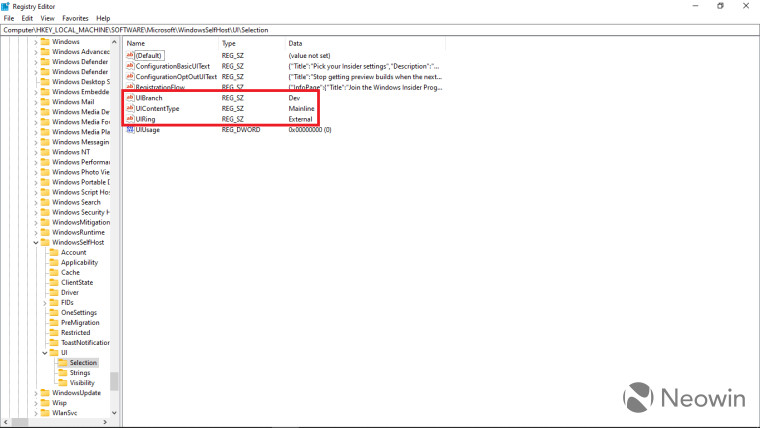
- Once done, navigate to "HKEY_LOCAL_MACHINE\SOFTWARE\Microsoft\WindowsSelfHost\Applicability" (without quotes)
- Here change "BranchName" key to "Dev", "ContentType" key to "Mainline" and "Ring" key to "External"
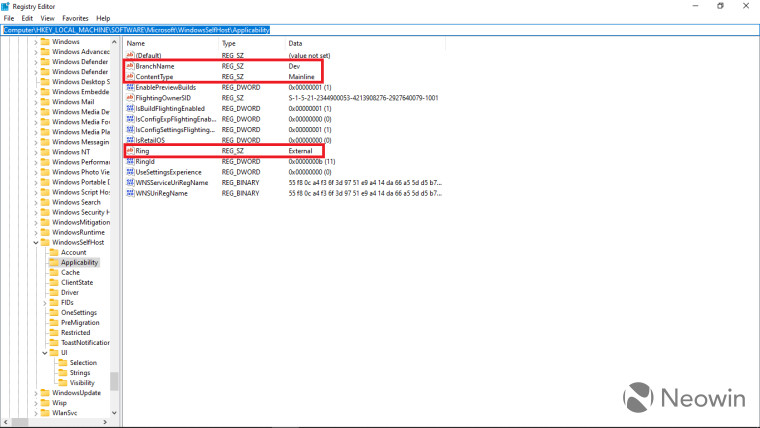
- Once done, close Registry Editor and reboot your PC
Once rebooted, you should be all set to receive Windows 11 Insider Builds. You can also navigate to Windows Insider settings to check if your system is enrolled into Dev ring. Do note that this workaround is available only for the testing duration. Once Windows 11 is released, users with unsupported hardware will have to either upgrade their system or do a clean install of Windows 10.
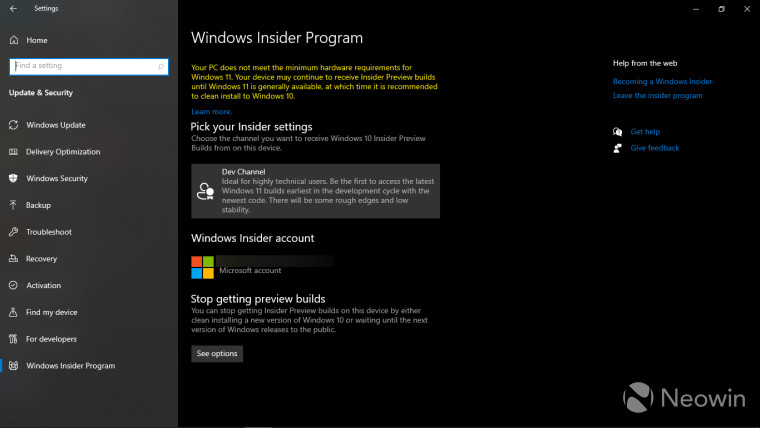
For more information on the topic, you can check out our article on minimum system requirements as well as the list of CPUs that support Windows 11. Apart from the general requirements, Microsoft has also listed out specific feature requirements for Windows 11 including webcams, Bluetooth and Precision Touchpad on all upcoming laptops. However, the company is planning to allow some manufacturers to bypass the TPM 2.0 requirement.


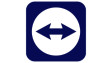
















46 Comments - Add comment