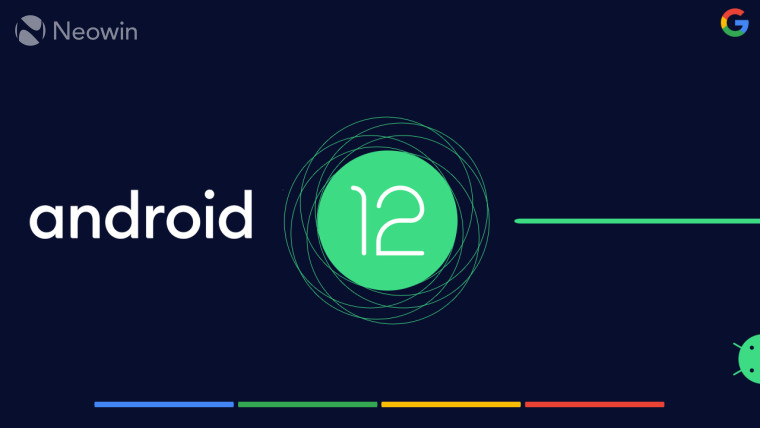
Google today launched the first developer preview for the next major version of Android, Android 12, today. Unfortunately, the phrase 'developer preview' isn't the same as the word 'beta', so the Android Beta Program isn't open for the new OS just yet.
As the name suggests, this is for developers, and it's not going to be very stable. Of course, early adopters can still get their hands on it, but you'll have to jump through a few hoops. With the Android Beta Program, it's as simple as enrolling your device and grabbing an OTA update; for a developer preview, you're going to have to flash an image on your phone.
It's not a simple procedure, but that's why we're here. Note that if you follow these instructions, it will delete all of the data on your phone.
Here's how you can get Android 12 on your phone right now:
Prerequisites
- A Pixel 3, Pixel 3 XL, Pixel 3a, Pixel 3a XL, Pixel 4, Pixel 4 XL, Pixel 4a, Pixel 4a 5G, or Pixel 5
- The Android 12 image for your device, which can be downloaded here, or you can get an OTA image here. Note that the full image will do a factory reset on your device, while the OTA will not.
- Android platform-tools, which is most easily obtained by installing Android Studio
- You may also need the Google USB driver, which can be obtained through the SDK Manager in Android Studio. You can also manually get the driver here, just in case you need to install it via Device Manager.
Flashing the OTA image
Prepping your device
- Turn on Developer options on your Pixel by going to Settings -> About phone, and pressing the build number seven times
- Go to Settings -> System -> Developer options
- Turn on USB debugging, and agree to the dialog box warning
Flashing the image
- Find the file path of the platform-tools folder
- Run CMD to open a Command Prompt
- Use a cd\ command to navigate to platform-tools (ex. cd\users\rwood\appdata\local\android\sdk\platform-tools)
- Run the command adb devices
- Agree to the warning on your phone, and check the box to trust your PC
- Run adb devices again, and make sure that your Pixel is listed
- Run adb reboot recovery
- Select the option, Apply update from ADB
- Run adb devices again and make sure your device is listed
- Run adb sideload ota_filename.zip replacing the file name with the one you downloaded
Flashing the full image using ADB
Prepping your device
- Turn on Developer options on your Pixel by going to Settings -> About phone, and pressing the build number seven times
- Go to Settings -> System -> Developer options
- Turn on OEM unlocking, type your PIN, and agree to the dialog box warning
- Turn on USB debugging, and agree to the dialog box warning
Flashing the image
- Find the file path of the platform-tools folder
- Run CMD to open a Command Prompt
- Use a cd\ command to navigate to platform-tools (ex. cd\users\rwood\appdata\local\android\sdk\platform-tools)
- Run the command adb devices
- Agree to the warning on your phone, and check the box to trust your PC
- Run adb devices again, and make sure that your Pixel is listed
- Run adb reboot bootloader
- Run fastboot flashing unlock
- Use the volume keys on your phone to navigate through the fastboot menu, and press the power button to confirm that you want to unlock the bootloader
- Unzip the image that you downloaded earlier, and it will be easier if you just unzip it to the platform-tools folder, although it works from anywhere
- Use another cd\ command to navigate to where the image files are stored; if you unzipped them to platform-tools, you can skip this step
- Run flash-all
It should only take a few minutes, but your Pixel will eventually boot up with the Android 12 developer preview out-of-box-experience. Once that's done, it's recommended that you lock your bootloader again, for security purposes.
Locking the bootloader
- Run adb reboot bootloader
- Run fastboot flashing lock
That's it. You're free to enjoy Android 12. Google is going to have monthly updates for a while, so if this is too unstable for you, you can wait until March for the next one. Or, the Android Beta Program should start up this summer.
Troubleshooting: If you run a command and you get a "waiting for devices" message, or your PC doesn't recognize your device for some other reason, it's because your PC doesn't recognize your Pixel. Go to Device Manager and see if you can find where it shows as a broken device. From there, manually install the Google USB Driver.
Update: This article has been updated with additional options for installing the developer preview.








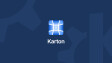







4 Comments - Add comment