
Microsoft is working on improving high-refresh-rate display support in its Windows 11 operating system. Devices with speedy monitors and variable refresh rate support are no strangers to the Windows ecosystem—even some of Microsoft's Surface computers feature 120Hz displays with VRR. Therefore, the company wants to provide a better user experience by introducing much-needed improvements and enhancements.
The latest Windows 11 preview build from the Canary Channel brought two important graphics changes: multi-monitor and energy optimizations. The first improvement is for those using two or more high-refresh-rate displays. It enables Windows 11 to adjust the refresh rate for the specific content on each monitor. For example, you can have a higher value on a monitor with your game and a lower value on the other display with a video or static picture. This will also come in handy for those connecting their gaming laptops to external displays.
The second change will help your tablet or laptop with a speedy monitor to consume less power when in battery saver mode. According to build 25915 release notes, Dynamic Refresh Rate-enabled devices will lower their display refresh rates to lower values until after Battery Saver is disabled. Note that this change requires Dynamic Refresh Rate support (a feature that adjusts the refresh rate on the go, depending on what is happening on the display), not only a high-refresh-rate-capable monitor.
You can check out full release notes for build 25915 in our dedicated coverage. Also, check out what is new Windows 11 build 23511 from the Dev Channel.
Optimizations for fast displays are not the only screen-related enhancements introduced recently. The July 2023 Patch Tuesday updates enable Content Adaptive Brightness Control for laptops and 2-in-1, allowing these devices to dim or brighten different display areas depending on the content. You can customize the feature in Settings > System > Display > Brightness and Color.






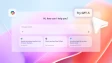






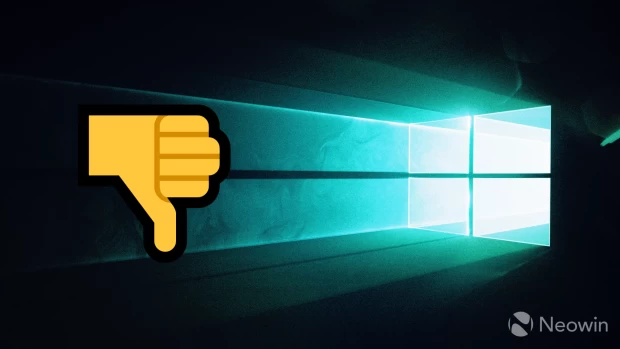



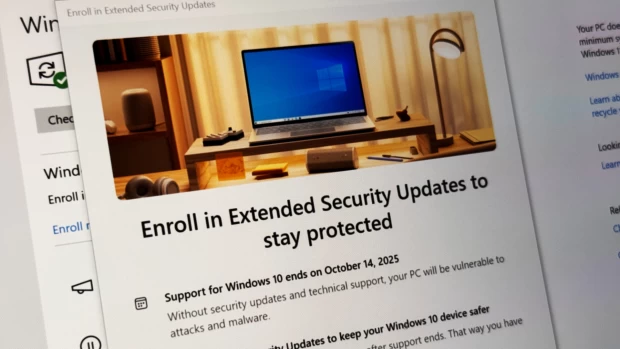




5 Comments - Add comment