
Bill Gates has visited China for the first time in four years, the billionaire wrote on his blog, Gates Notes. Presumably taking his private jet, he went to discuss a whole range of matters with China’s President Xi Jinping including climate change, health, development, and according to Reuters, artificial intelligence.
Two sources who had information about the talks between the two men said that part of the discussion was on artificial intelligence. Apparently, Xi Jinping told Gates that he would welcome US companies bringing their AI tech to China. This part of the conversation was left out in the Gates Notes post so the specifics of the discussion are not clear.
As things stand right now, ChatGPT is not blocked by China but OpenAI doesn’t allow users from China and Hong Kong to sign in and use the service. China is notorious for its online censorship so if ChatGPT did ever launch in China, it could mean OpenAI having to put in extra “guard rails” to block political discussions.
Similar to ChatGPT, Google has not launched its Bard generative AI in China or Hong Kong either. It has even delayed Bard’s launch in the European Union over privacy issues, it was supposed to have launched this week.
Given the fact that Western governments are still examining the dangers of generative AI, and the fact that relations with China have greatly deteriorated, it might take a while for US generative AI products to launch in the East Asian country.
Even if Western generative AI products never make it to the Chinese mainland, it’s likely that people in the country will still have access to similar products soon. Chinese tech giant Alibaba is said to be working on LLMs and ByteDance is too.

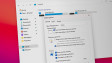

















10 Comments - Add comment