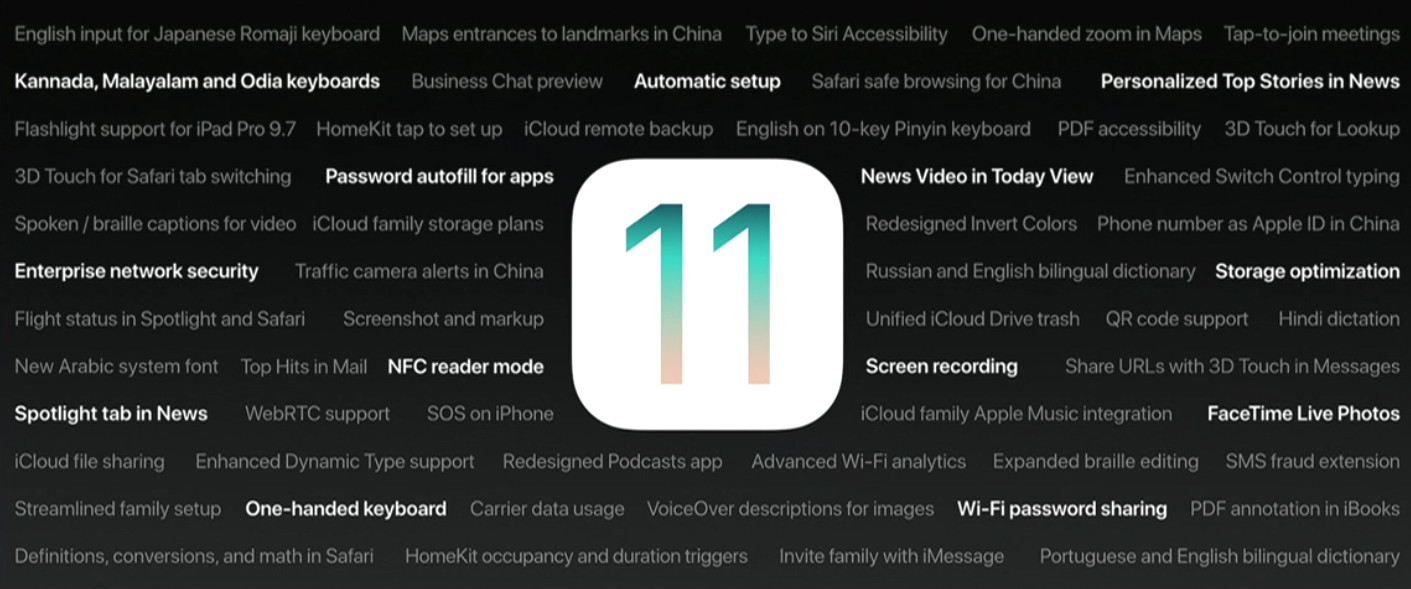
Today, Apple announced the next major update for iOS at its WWDC 2017 keynote, creatively naming it iOS 11. As is always the case following the event, the company has released Developer Betas.
But before you go and install it, you should be aware that you're doing this at your own risk. Apple Store employees will be hesitant to listen to your complaints when they see that your device is running beta software, and complaints are something that you'll likely have.
If you're like I am though, then you need to try it out anyway despite the risks, so here's how you can get it.
There are two different avenues that you can go down here. You can flash the image, or you can install a configuration profile that will get you an OTA update. The latter is the much easier option.
While it's not required as much as it used to be, I highly recommend completing the following steps first:
- Go to Settings -> iCloud -> Backup -> Back Up Now.
- Plug your iPhone or iPad into a PC running iTunes with a Lightning cable.
- Click on the serial number in iTunes, which will turn into the UDID.
- In Apple Developer, go to Account -> Certificates, IDs, & Profiles, and use your UDID to add your device.
Once you're done with that, you'll need to decide between installing the configuration profile and flashing the image. The config profile requires the least work, but the full image will allow you to do a clean install (you can also use it for an update).
To use the recommended method of installing the configuration profile:
- In Apple Developer, go to Develop -> Downloads.
- Locate iOS 11, and use the download link that says "Preferred". If the download is more than a dozen kilobytes, you picked the wrong one.
- Email the file to yourself.
- Open the email on your iPhone or iPad and open the file.
- You'll be prompted to enter your PIN, agree to a EULA, and eventually your iPhone will reboot.
- Once it reboots, go to Settings -> General -> Software Update, and follow the onscreen instructions to install iOS 11.
If you want to flash the image:
- In Apple Developer, go to Develop -> Downloads.
- Click "See all" by iOS Restore Images, and download the image that corresponds to your device.
- Plug the device into a PC running iTunes with your Lightning cable.
- While holding Option on a Mac or Shift on Windows, click Restore iPhone (for a clean install) or Check for Updates (to update the device).
- Navigate to the file you downloaded and open it.
You should now be all set with iOS 11 beta. If it's too unstable for you, you can always roll back by using the iOS 10.3.2 images that are available from Apple Developer and using the steps provided above.
If it's not worth the risk to you though, you might be better off just waiting until later this month when the Public Beta is available.




















3 Comments - Add comment