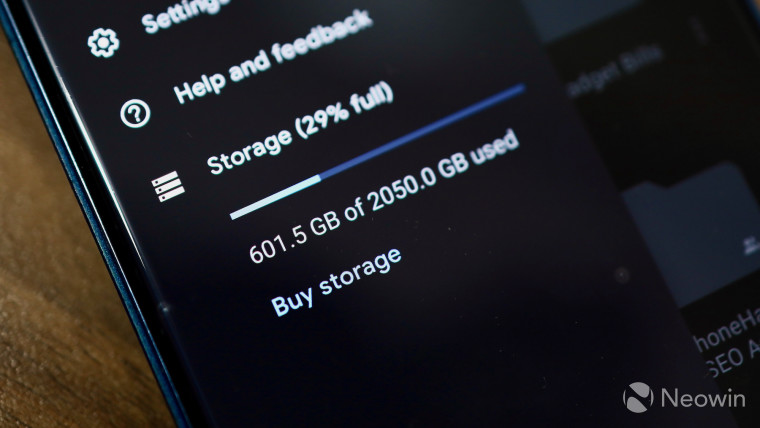
Google announced some major changes coming to its storage policy next year. The modifications are going to have a major impact as it would affect a large majority of existing Google/Gmail account holders. As a part of the change, Google is doing away with the free unlimited High quality photo backup option in Google Photos from June 2021. All new files and documents created in Google Sheets, Docs, Forms, and other Google services will also start counting against your 15GB storage quota from June next year.
These are some major changes from Google and if you heavily rely on various Google services and have been using Gmail and/or Google Photos for a long time, you are bound to hit that 15GB storage quota sooner than later. If you are worried about the upcoming storage policy from Google, you can prepare for it better by freeing up storage space in your Google or Gmail account by deleting junk files and emails. Read our guide below to know how you can easily free up storage space in your Google or Gmail account.
Get an overview of storage used
Before you get around to freeing up storage space in your Google account, it helps to first get an overview of how storage is being used in your account. It is possible that a large chunk of space in your Google account is being taken up by photos or by a few large files that you had uploaded to Google Drive a few years ago and completely forgotten about.
You can head over to this Google One page to get an overview of the storage used across various Google services including Drive, Photos, and family sharing.
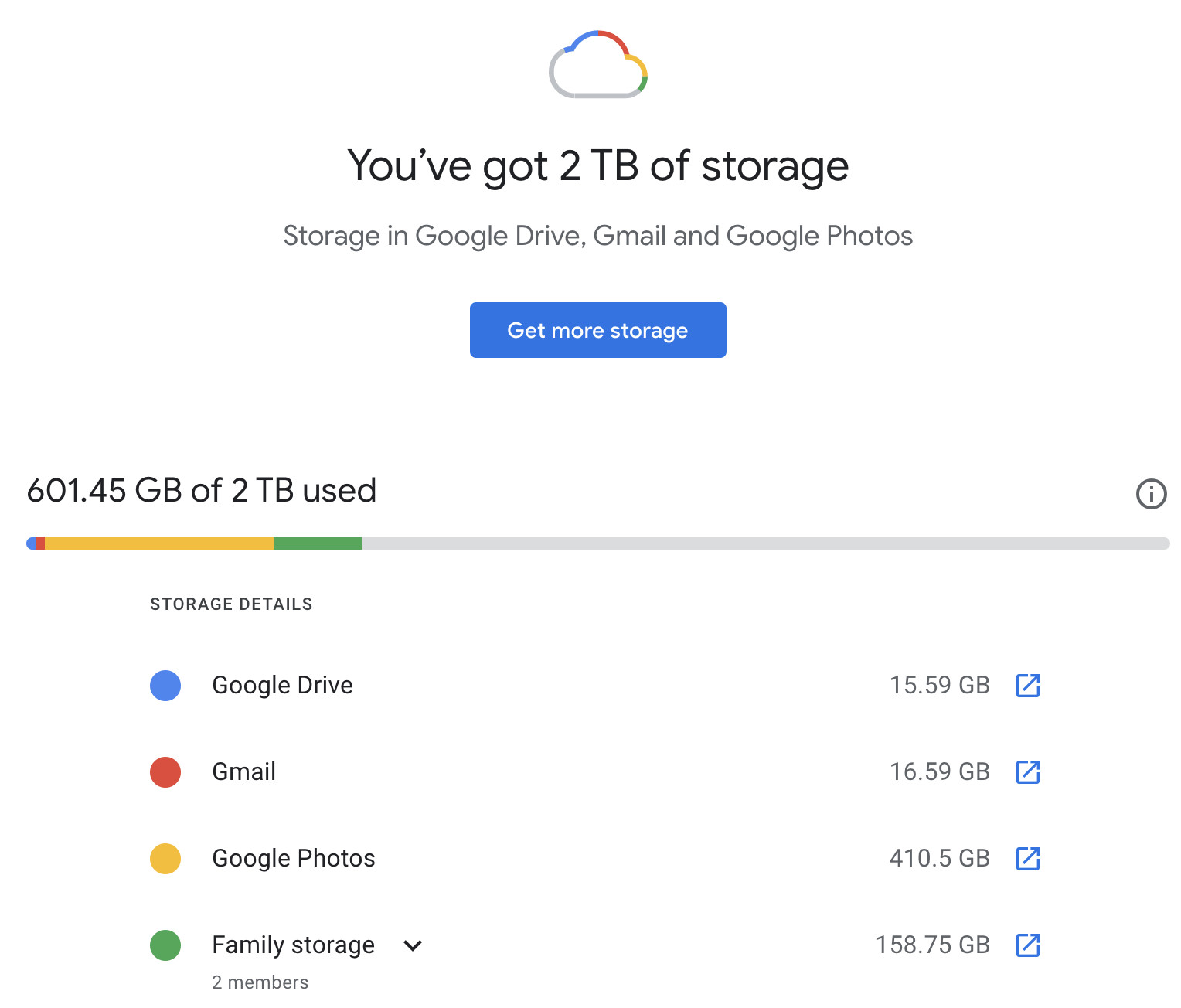
Use Google Storage manager
Google itself offers a storage manager that one can use to free up storage space in their Google account. The storage manager provides users with an overview of the amount of space they can free up by deleting emails from Gmail, emptying Spam emails, and removing all the large files occupying space in Google Drive, and more.

Delete old emails manually
If you have been using Gmail for a long time, it is likely that you have accumulated a lot of junk and irrelevant emails with large attachments. Individually, these emails might not matter but add up years of emails and they can easily occupy a couple of gigabytes or more. It is best to delete such emails.
You can search for "has:attachment" in the Gmail search box to filter emails with attachments and then delete all old emails that you don't need. You can also filter large and heavy emails by using "larger:10mb" as a search term. You can change the '10' in the search term as per your requirements. This way you can quickly find heavy emails and delete them to free up space.
You can also export old and important emails from your Gmail account using MailStore, a free email archiving software. Once exported, you can then delete all the old emails to free up storage space in your Google account.

Compress existing photos in Google Photos
If you have been backing up photos to Google Photos in original quality, it is recommended that you switch to 'High' quality mode. This will compress all your existing photos and ensure that they do not count against your 15GB storage quota.
However, this trick will only work until June 2021 though as after that, photos uploaded in High quality will also count against your Google account storage. Regardless, compressing images can free up storage for more pictures, letting the 15GB storage last longer.
To convert your existing photos to High quality, go to the Google Photos website on your PC, click on the cog/Settings icon on the top-right corner, and select the High quality option. You will automatically get a prompt asking if you would like to convert your existing original quality photos to high quality and the amount of storage space you would free up in the process. This will also ensure that all photos and videos you back up to Google Photos going forward are also compressed and stored in High quality.
Alternatively, you can use the Recover storage option to compress your existing photos and videos to high quality as well.

Empty Google Drive bin
If you use Google Drive to share and send files to your friends or family or to back up important files, you should go ahead and check its trash. I managed to free up over 20GB of space by simply emptying my Google Drive bin. Google itself has begun deleting items in the trash that are older than 30 days.
Stop using Backup & Sync
If you use Google's Backup & Sync to backup files on your PC to Google Drive, you should stop using it. Instead, you can use Dropbox for the same purpose. Alternatively, you can also create a separate Google account just to backup files on your PC. If you have a lot of large files on your PC, then this is the ideal solution as it ensures they don't take up space in your primary Google account.
Buy Google One storage
Ultimately, if all the above steps do not help in freeing up enough storage space in your Google account, your only option is to go ahead and buy additional storage for your account using Google One. The good thing is that the pricing is pretty reasonable, with Google charging $1.99/month for 100GB of additional storage. This should be enough for most users. And if you are a power user, Google recently slashed the pricing on its 10TB and higher Google One storage plans by over 50%.
Subscribing to a Google One storage plan entitles you to other benefits as well including priority access to Google support, discounts on hotels and flight bookings, free VPN service, and more. The additional storage you buy can also be used by your family members making it a very cost-effective solution.

How will the change in Google's storage policy impact you? Will you end up buying additional space for your Google account due to this change? Drop a comment and let us know!




















5 Comments - Add comment