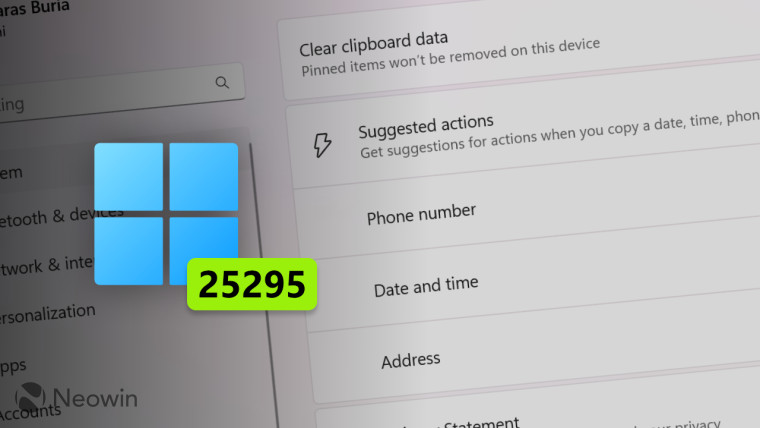
Microsoft is improving the Suggested Actions feature that presents the user with quick actions when highlighting specific text across the operating system. For example, call the selected phone number or create a calendar entry with the highlighted date or time. The latest Windows 11 Dev build allows you to enable or disable Suggested Actions for specific data types.
Windows 11 build 25295 has an upgraded Clipboard settings section where you can customize Suggested Actions. For example, one might not want to see suggestions when highlighting phone numbers. Another addition in this area is support for addresses—you can select an address, and Windows 11 will offer you to look up directions in a browser.
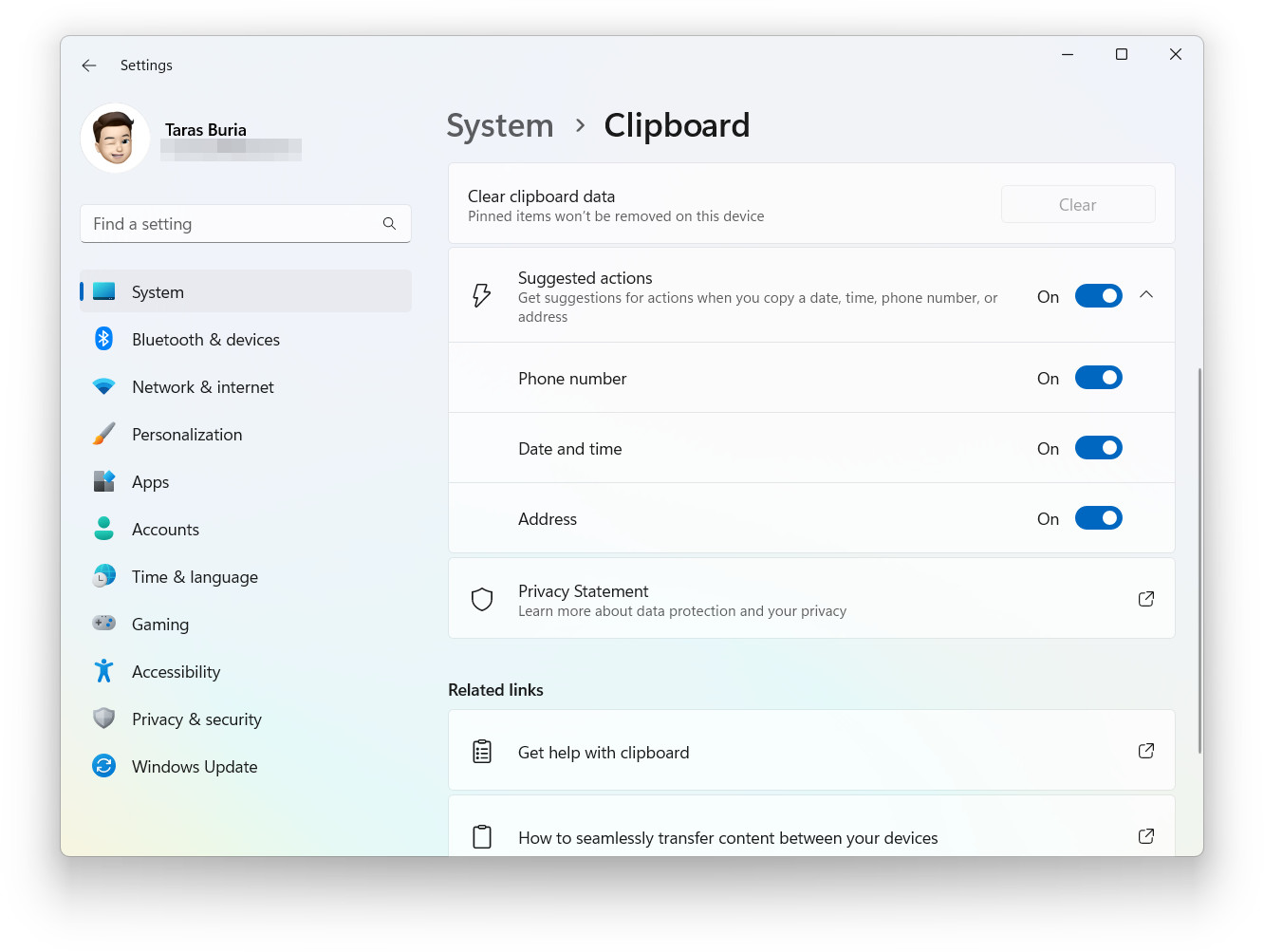
For now, the customization for Suggested Actions is hidden from the public eye, but you can easily unearth it with the ViveTool app.
Caution: Unannounced features are often raw, unstable, or borderline unusable. Back up important data before enabling them with the ViveTool app. Remember that using stable Windows 11 is the best way to ensure your system remains as bug-free as possible.
How to enable the updated Suggested Actions in Windows 11 build 25295?
- Download ViveTool from GitHub and unpack the files in a convenient and easy-to-find folder.
- Press Win + X and select Terminal (Admin).
- Switch Windows Terminal to the Command Prompt profile with the Ctrl + Shift + 2 shortcut or by clicking the arrow-down button at the top of the window.

- Navigate to the folder containing the ViveTool files with the CD command. For example, if you have placed ViveTool in C:\Vive, type CD C:\Vive.
- Type vivetool /enable /id:42623125 and press Enter. This command will turn on the customization in the Settings app.
- Type vivetool /enable /id:41058795 and press Enter. This command will allow you to use suggestions with addresses.
- Restart your computer.
You can revert the changes by repeating the steps above and replacing /enable with /disable in the commands on steps 5 and 6.
Source @PhantomOfEarth on Twitter




















2 Comments - Add comment