
The Linux Mint team has announced that Linux Mint 21 users can now officially upgrade to version 21.1. Linux Mint 21.1 ‘Vera’ was only released yesterday following a two-week Beta phase and now upgrades are open too. The Mint team has outlined five steps for performing the upgrade, all of which are pretty easy to follow.

Those looking to upgrade should first use Timeshift to make a snapshot of their operating system to restore if anything goes wrong. Timeshift is found in the application menu, just follow the instructions inside the program and configure it how you’d like. The important thing to keep in mind with Timeshift is that its primary focus is not your personal files - although you can back these up -, but the system files. An upgrade will change underlying system files and if anything goes wrong during the process, Timeshift will be able to reverse the changes.
Now that you’ve go a backup, the Mint team suggests disabling your screensaver and updating any Cinnamon Spices such as applets, desklets, extensions, or themes through System Settings. By disabling the screensaver, your computer is less likely to go to sleep or hibernate and interrupt the upgrade process.
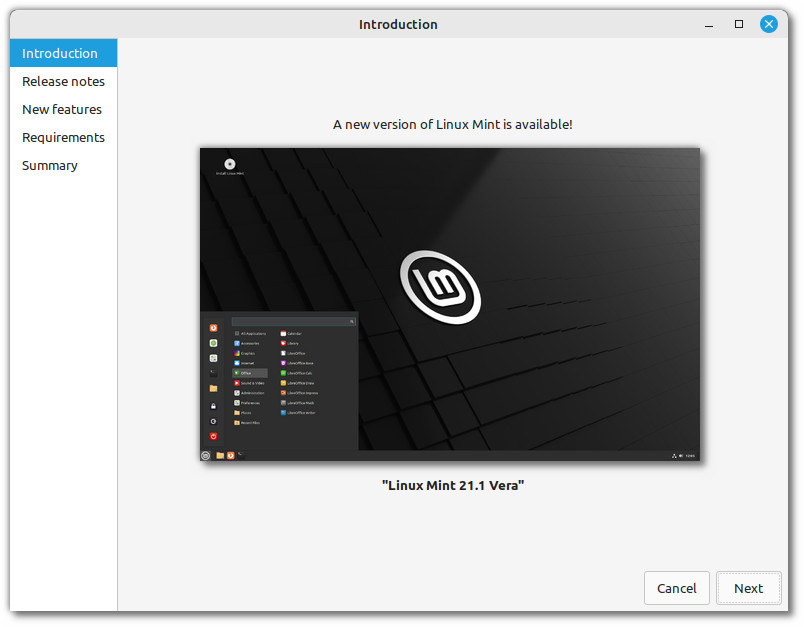
With those prerequisites out of the way, you can begin the upgrade. From Update Manager, hit the refresh button and install all available updates. Once this is done, press Edit > Upgrade to Linux Mint 21.1 Vera in the Update Manager. An upgrade window will open – if you’re asked to replace or keep any configuration files, choose to replace them.
Once you’ve done this, restart your computer to ensure all changes are applied after the upgrade. When your machine starts up, open up the Welcome program from the applications menu and choose the theme settings that you like. Linux Mint 21.1 comes with a big overhaul to the interface but you can customize this through the Welcome program.
When you perform the upgrade, ensure you have the steps open on a mobile device or another computer so that you don’t miss anything. Even if you don’t follow the steps word for word, this new version of Mint still uses the same base software as Linux Mint 21 so nothing major should break.









_small.jpg)










13 Comments - Add comment