
As part of the latest Windows 10 Insider Preview Build 20221 released to Windows Insiders in the Dev Channel, Microsoft introduced a new feature for seamless video conferencing on Windows 10.
The new feature - Meet Now – sits as an icon in the Windows 10 Taskbar. It allows you to quickly start a meeting or join a scheduled one you’ve been invited to. This integration is powered by Skype.
The Meet Now feature itself is not new though. The feature arrived on Skype earlier this year to improve its video conferencing experience amidst, as many saw, Skype squandering its early-mover advantage in casual video conferencing to the likes of Zoom, and even Google Meet. The pandemic necessitated a lockdown and people around the world chose video calls to connect with their friends and family, as well as work colleagues.
Microsoft will hope that the integration of the Meet Now feature into Windows 10, with an always-visible icon in the notification area of the Taskbar, will help with the discovery of the capability as well as attract even the users who aren't on Skype.
How to use Meet Now on Windows 10

Meet Now allows Windows 10 users to connect with anyone and easily set up a collaboration space in just two clicks. It’s free, and no sign-up or download is required. Participants can then easily join meetings whether they have a Skype account or not, and from any device – mobile or desktop.
All you need to do to start a video call is click the Meet Now icon in the system tray, and click/tap Create a meeting. Meet Now will open a browser window to launch the meeting experience. You can edit the meeting name and share the meeting link with others. Once you're ready, turn your microphone and/or camera on as preferred, and click/tap the Start Meeting button.
Once you start the meeting, you’ll be greeted with the usual Skype meeting experience. There’s the ability to chat, react with emojis, or share your screen. Each call can last up to 24 hours, although the meeting doesn’t expire at all.

If someone’s sent you a meeting link, all you need to do is click the Meet Now icon, and then click/tap Join a meeting. Just paste the link (or the trailing code) in the browser window that opens, hit Join, and you’re on.
The link works in the browser directly as well (only Microsoft Edge and Google Chrome are officially supported at the time), which is how users on mobile or other OS can join in.
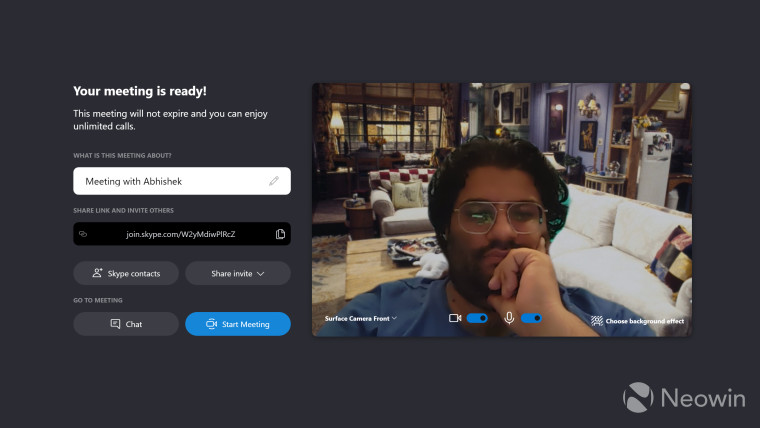
The meeting experience is slightly different from Skype though (screenshot above). The ability to change the background effect is missing. On Skype, I could chat with my 'Friends' from Monica's apartment, for example. The ability to add 'Skype contacts' is obviously missing because the Windows 10 integration is independent of the messaging app, but you also cannot just start a chat-based meeting.
One of the awkward bits right now is that even if I have the Skype app installed on my computer, Meet Now initiates a new meeting in the browser only. And the meeting link opens in the browser if I go via Meet Now but if I paste the same link in the browser directly, it opens the Skype app.
Of course, before the feature debuts in a public Windows 10 release (and if it does), it might be altered in form or function.
At the moment, the feature has rolled out only to a subset of Insiders in the Dev Channel. Once Microsoft identifies and fixes any performance and reliability issues, it will be gradually rolled out to everyone in the Dev Channel.
_small.jpg)








_small.jpg)










21 Comments - Add comment