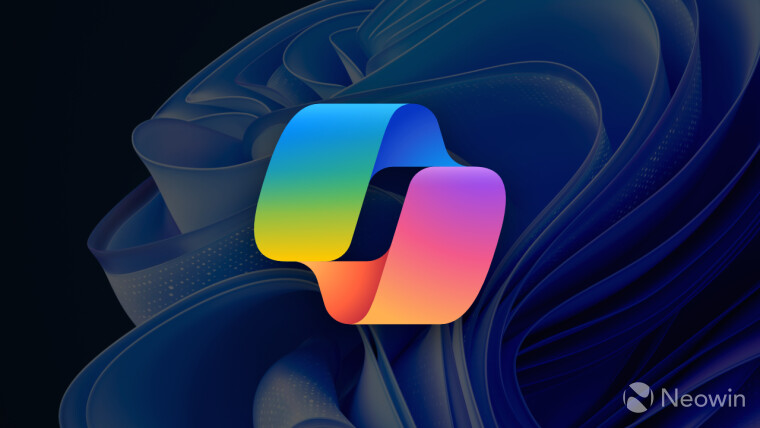
In a surprise move, Microsoft has announced it is rolling out new Copilot updates for Windows 11 for people signed up for the Windows Insider Program on the Canary Channel. Microsoft has updated the Insider blog post that it created last week with info about these Copilot improvements.
Here is the added information from the update blog post about these Copilot updates for Canary Channel Insiders:
[ADDED 2/20] Improvements for Copilot in Windows
We’re trying out a new runtime for Copilot in Windows that allows you to manage more settings via Copilot, including accessibility-focused settings, and use Power Automate Desktop through Copilot!
More built-in capabilities via Copilot in Windows
Try asking Copilot to turn on Narrator or Live Captions, turn on battery saver, show you available networks, even empty your recycle bin or clean up your storage. Here’s the full list of things you can ask Copilot to do!
New with this update:
- Ask for available wireless networks.
- Ask for system or device information.
- Ask for battery information.
- Ask to clean storage.
- Ask to empty recycle bin.
- Ask to toggle battery saver.
- Ask to show startup apps.
- Ask for your IP address.
- Ask for system, device, or storage information.
Try accessibility features:
- Ask to turn on narrator.
- Ask to open voice access.
- Ask to turn on magnifier.
- Ask to change text size.
- Ask to start live captions.
- Ask to turn on high-contrast.
- Ask to start voice typing.
Already live, now on the new runtime:
- Ask to toggle dark/light theme.
- Ask to toggle Bluetooth.
- Ask to toggle do not disturb.
- Ask to add a device.
- Ask to take a screenshot.
- Ask to cast your screen to another monitor.
- Ask to change your background image.
- Ask to set volume, change volume, or mute/unmute volume.
- Ask to launch an application.
- State that certain parts of your PC aren’t working: Audio, Windows Update, Camera, Bluetooth, Printer, Network, others.
- Ask to snap a window.
- Ask to start a focus session.
Introducing Power Automate via Copilot in Windows
Power Automate is a low-code automation solution that is part of the Power Platform. We’re excited to introduce the Power Automate plugin in Copilot in Windows. This first release of the plugin offers automation features for Excel, PDF manipulation and file management.
To use the plugin, download or update Power Automate Desktop to the latest version from the Microsoft Store. Currently plugins are only accessible if you are signed in to Copilot in Windows with a Microsoft account.
After you have Power Automate installed and you activate the plugin in the plugins section in Copilot in Windows, you can ask for tasks such as:
- Write an email to my team wishing everyone a happy weekend.
- List the top 5 highest mountains in the world in an Excel file.
- Rename all PDF files in a folder to add the word final at the end.
- Move all word documents to another folder.
- I need to split a PDF by the first page. Can you help?
Do you want to share your feedback on the Power Automate plugin or do you have other automation scenarios that you would like us to support? Feel free to contact us: powerautomate-ai@microsoft.com.
[We are beginning to roll out these Copilot for Windows improvements to Windows Insiders in the Canary Channel today, so the experience isn’t available to all Insiders just yet.]
FEEDBACK: Because of an issue with our feedback pipeline, please do not use the in-line feedback form that opens from thumbs up/down for these actions right now, and instead file feedback about using these in Feedback Hub (WIN + F) under Desktop Environment > Copilot in Windows.
You can check out the updated blog post here.









_small.jpg)










14 Comments - Add comment