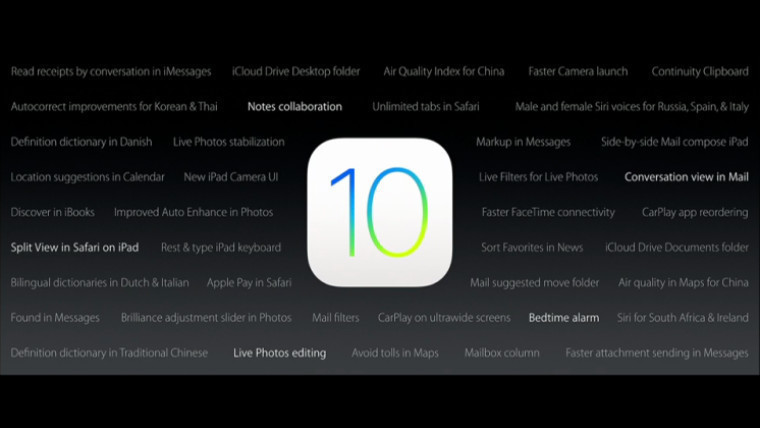
Apple today held the keynote for its Worldwide Developer Conference (WWDC). As usual, the firm announced what's next for its operating systems, including iOS 10.
If you're a registered developer, you can get in on the first beta right now, but be warned, the first few betas can never be described as stable. If you're looking for stability but still need those new features, you may want to wait for the public beta, which usually ships in the timeframe of the third developer beta.
If you're willing to wait, you can expect iOS 10 to be released in late summer or early fall. Typically, it arrives alongside the new iPhone in September.
If you want to live on the edge and install the developer beta, there are two ways to go about it. You can either add a configuration profile to your device and get an OTA, or you can flash a factory image.
NOTE: These instructions will refer to an iPhone for the sake of simplicity, but you can interchange it with iPad or iPod if that's what you're using.
Prerequisites:
- A Mac
- Xcode 8 beta (do not take this rule lightly)
- Sixth generation iPod, iPhone 5 or better, fourth generation iPad or better, iPad Mini 2 or better. Here is the full list.
- An Apple Developer license, which costs $99/year
- On your iPhone, go to Settings -> iCloud -> Backup -> Back Up Now.
- Plug your iPhone into a PC running iTunes.
- Back up your phone through iTunes (yes, redundant backups are a good idea).
- In iTunes, click on your iPhone's serial number. It will turn into the UDID.
- Head over to Apple Developer.
- Go to Account -> Certificates, Identifiers, & Profiles.
- On the left side of the page, find 'Devices' and click on the device type that you're installing the beta on.
- Add the UDID that you discovered earlier.
- In the Developer Center, go to Develop -> Downloads.
- Expand the menu for iOS 10.
Installing the configuration profile
- You'll see two options to get the iOS 10 beta. Choose the configuration profile and download it.
- Next, get it onto your iPhone. Email it to yourself, upload and download it from the cloud, or use osmosis. Do what you have to do. The Configurator tool works as well (although you'll need the beta version released today).
- When you download it to the device, it will open. Click install.
- Go to Settings -> General -> Software Update.
Installing the recovery image
- In the developer center, you'll have to download the image that corresponds to your device. You may need to check the model number, as some devices have more than one image.
- Once you're done downloading the image, head over to iTunes and perform one of the following two steps.
- To reset the device While holding Option on a Mac or Shift on a Windows PC, click 'Restore iPhone'.
- To update the device without erasing and data While holding Option on a Mac or Shift on a Windows PC, click 'Check for Updates'.
- Navigate to the file you downloaded and open it.
- NOTE: even if you chose to restore the device, you can always restore from the iCloud or iTunes backup that you created earlier.
Welcome to iOS 10! Also, good luck, as early beta software is often unpredictable.
_small.jpg)








_small.jpg)










3 Comments - Add comment