
Microsoft has just announced a new feature for Copilot in PowerPoint for Windows that lets you quickly create a PowerPoint slide using a document and a prompt. This can help save you lots of time while making presentations. In this guide, I’ll show you how you can get started using this feature.
Please note that this feature is only available to PowerPoint for Windows users with a Copilot license running Version 2502 (Build 18526.20144). Additionally, this feature is currently available only in English (US). Additional language support is coming soon!
To get started, you need to open PowerPoint on a Windows device and open up a presentation that you’ve been working on. Next, look for the Copilot button above your slide and press ‘Add a slide’.

If you cannot find the Copilot button above your slide, head to the Home tab and select New Slide with Copilot.

Now, you should have the opportunity to enter a prompt explaining to Copilot what you want the slide to be about; you can also upload a document for the slide to reference by pressing ‘Reference a file’. If you are stuck on what to type in the prompt, Microsoft provides some ready-made prompt ideas.
If you are referencing a larger file and want the slide to contain specific information, you can direct Copilot to a specific section or topic within the file. When creating your prompt, it’s also best to be concise and focus on one or two topics or key points.
Once you are happy, press the Send arrow in the lower-right, and Copilot will make a draft slide for you to look at. You can edit the slide, ask Copilot to rewrite your text, or start over with a new prompt to generate a new slide.

Prior to this feature being available, creating slides was only possible from Copilot chat. The new implementation is more efficient and fits in like any other PowerPoint feature. With that said, Microsoft does list a known issue with this feature. It writes: "Copilot does not currently support prompts requesting specific slide formatting like font, colors, background, and images."
If you're interested in using Copilot in other ways, check out a recent article explaining how voice notes can be turned into documents.
Let us know in the comments if this feature is available for you.









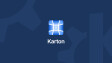






2 Comments - Add comment