
You are out in public and for some reason Touch ID or Face ID doesn't work, so you are prompted for your pin code. You enter the pin, use your phone, then set it down, leaving it out of your sight for just a moment. A couple of seconds later you look and your phone is gone. It has been stolen!
It's possible whoever took it just saw you enter your pin code or even recorded you doing so.
Now that the phone is in their possession they can take the pin code and do the following
- Reset your Apple ID password
- Change your iPhone Pin code.
- Disable Find My Phone
- Gain access to iCloud locking you out or destroying your digital life.
- Transfer funds from any banking or money transfer apps you may have on your phone.
- Give them access to your saved passwords on your iPhone key-chain.
Today I'm going to show you how to add a 2nd pin code to your phone, requiring it when changing your pin and iCloud password on your phone.
First open Screen Time on your phone
- Tap Settings
- Tap Screen Time

- Scroll down to the bottom and click Use Screen Time Passcode

- Set a new pin and then verify your Apple username and password
Make sure the pin is not the same as your iPhone pin and MAKE SURE (Can't stress this enough) you document it and keep it somewhere safe so that can look it up should you forget it.
Now we will set restrictions on resetting the iCloud Password or iPhone Pin.
- Go back to the Screen Time menu
- Tap Content & Privacy Restrictions
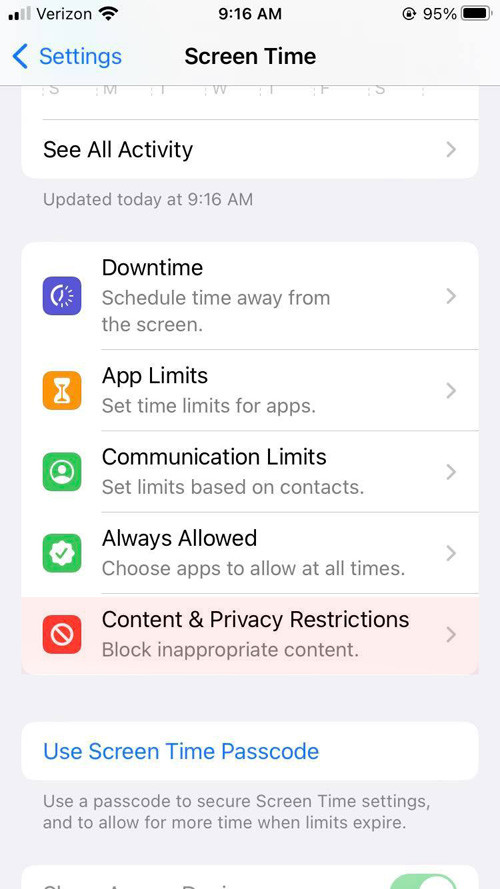
Scroll down to Passcode Changes and Account Changes
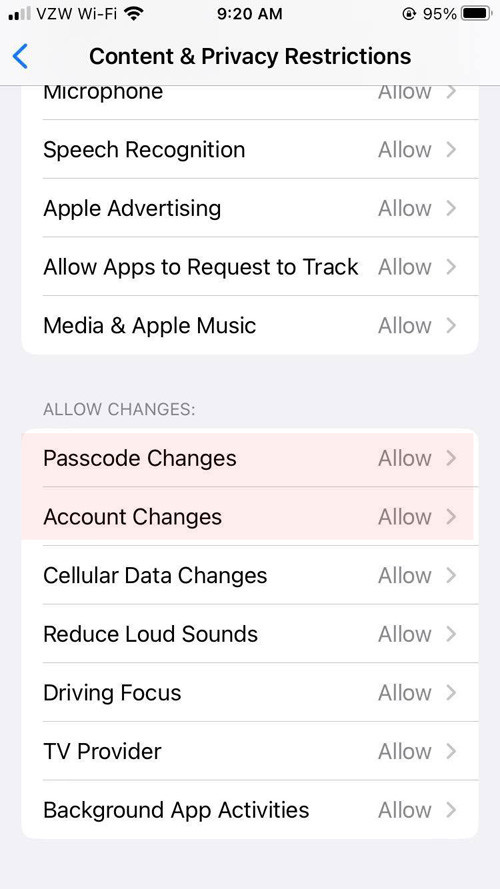
Set both to "Don't Allow"

That's it. Now if someone steals your phone they are unable to instantly change your Apple ID password and iPhone Pin.
If you have any money transfer apps on your phone, I would recommend setting up a pin inside those apps too.
Happy Computing!
If you learned something today, great! If not, maybe share your own tech tip in the comments below!
I'm Adam, I'm known as Warwagon on the forums. For the past 19 years, I've been operating my own computer repair business. In doing so, I deal with the average computer user on a day-to-day basis.
Every bit of information I provide for people I do so with the lowest common denominator in mind. It's a common misconception that everyone who joins or browses a tech site is a techie. Some people are just looking for guidance. That is why for some, these tech tips may seem a bit too simplistic but they are educational for others.









_small.jpg)










15 Comments - Add comment