Hi, I'm Adam, I'm known as Warwagon on the forum. For the past 19 years, I've been operating my own computer repair business. In doing so, I deal with the average computer user on a day-to-day basis.
Every bit of information I provide for people, I do so with the lowest common denominator in mind. It's a common misconception that everyone who joins or browses a tech site is a techie. Some people are just looking for guidance. That is why for some, these tech tips may seem a bit too simplistic, but they are educational for others.

Did you know that Windows 10 and 11 let you easily back up all the device drivers on your system?
First, you need to decide where you want to put a copy of your drivers and go create a new folder in that location. A folder with the name “Driver Backup” should work nicely.
- Now click start and type CMD
- Right-click on “Command prompt” and select “Run As Administrator”

- In the command prompt, type dism /online /export-driver /destination:”E:\Drivers Backup” (The location you created your driver backup folder) and press enter.

Give it a few minutes.

Once it’s finished, open your driver backup folder, and you should see a list of folders, each one corresponding to a different device driver.
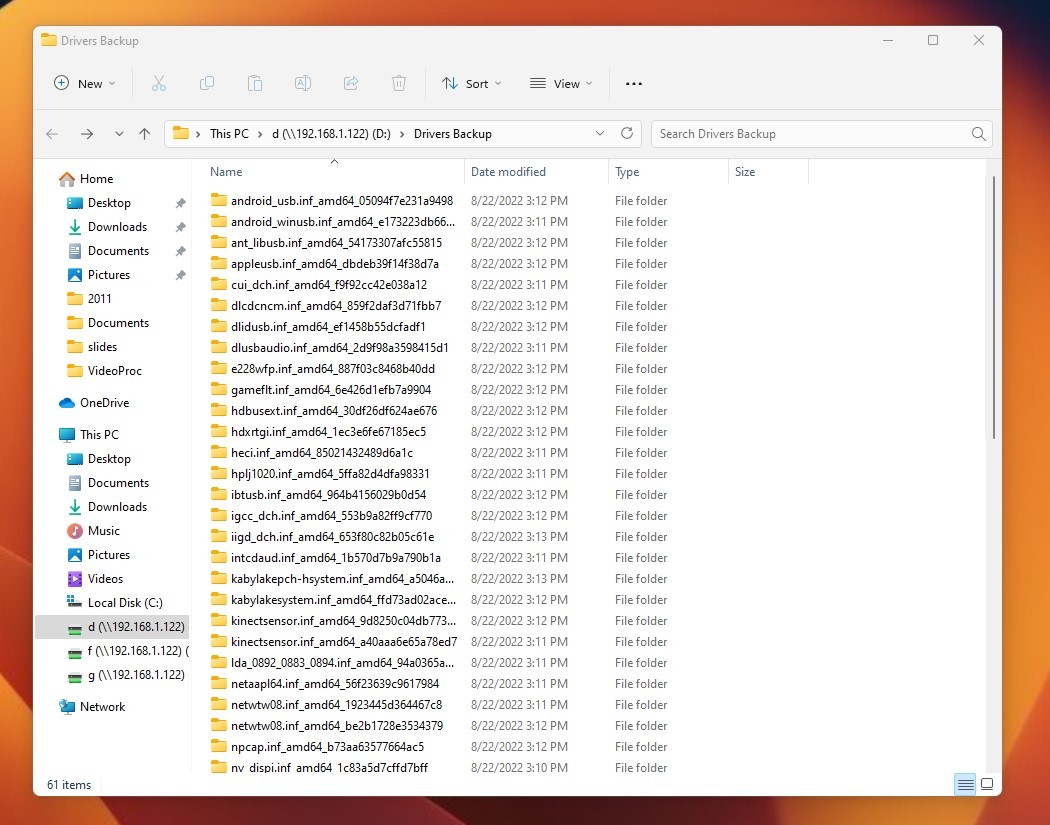
That's it, you just created a backup of all your device drivers!
Happy Computing!
If you learned something today, great! If not, maybe share your own tech tip in the comments below!









_small.jpg)










7 Comments - Add comment