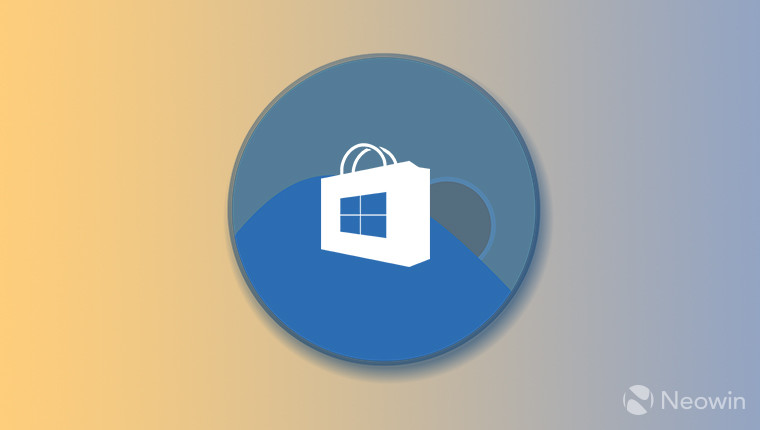
After a period of silence, blue light filtering app f.lux made its presence known once more via the beta for version 4, released in April, which brought disabling by app, among other things. About a month later, the little utility came to the Windows Store as well. The latest update brings the two aforementioned features together.
The changelog of versions 4.48-4.54 of the app reads as follows:
- Several text changes to menus (explaining difference between “current colors” and “effects”)
- Remote Desktop automatically disables (on remote side)
- Avoids showing notifiers when f.lux is disabled
- Fixes for location dialog (Windows 7 especially)
- Help setting up your wake time, one time
- About box links to fluxometer
- “Classic f.lux” is now more like v3: simple graph, wake time features are disabled
- Hue brightness fixes (when f.lux is [sic] diabled)
- Windows Store apps can be disabled individually now
- Options menu now can show your video card version (for debugging)
- Many fixes for disable by app (now shows the full list so you can re-enable)
As can be seen - emphasis added - those who use Windows Store apps regularly and make use of this utility in lieu of Windows 10's 'Night Light' feature, can disable its effects on a per-app basis. This means that the color temperature of your screen can switch from the warmer tones to something else, for example, if you need to do color-sensitive work. A more drastic implementation was present in previous versions, where f.lux could be disabled altogether, usually only for an hour. With this latest version, you can choose to disable it for an hour, until sunrise, or for an individual app.




















1 Comment - Add comment